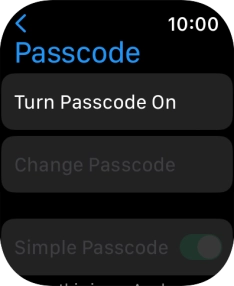Apple Watch Series 7
watchOS 9
Turn use of lock code on or off
You can set a lock code to prevent others from accessing the contents of your Apple Watch when it's not connected to your phone.
1. 1. Find "Passcode"
Press the Digital Crown.
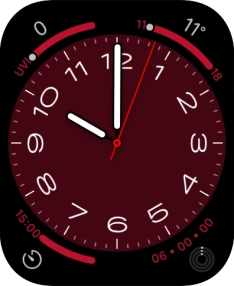
Press the settings icon.
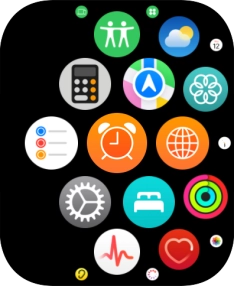
Press Passcode.
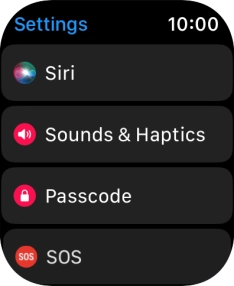
2. 2. Create lock code
Press Turn Passcode On and key in a lock code of your own choice twice.
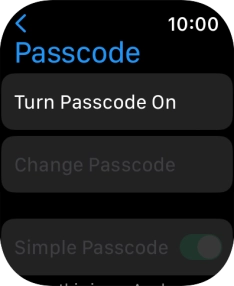
3. 3. Turn off use of lock code
Press Turn Passcode Off and key in the current lock code.
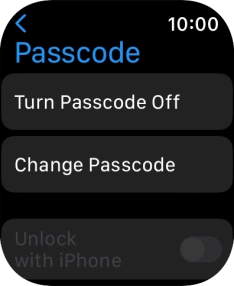
4. 4. Return to the home screen
Press the Digital Crown twice to return to the home screen.