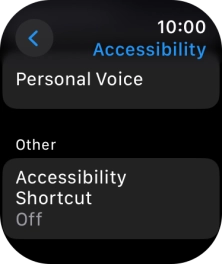Apple Watch Series 10
watchOS 11
Select accessibility settings
You can select various help function settings for screen, sound and interaction making it easier to use the Apple Watch functions.
1. 1. Find "Accessibility"
Press the Digital Crown.

Press the settings icon.
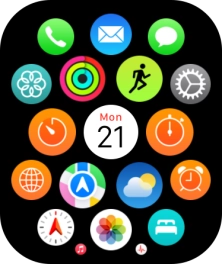
Press Accessibility.
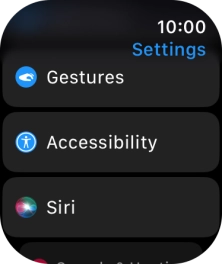
2. 2. Select vision settings
Press the required category below "Vision" and follow the instructions on the screen to select the required settings.
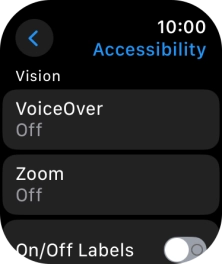
3. 3. Select motor settings
Press the required category below "Motor" and follow the instructions on the screen to select the required settings.
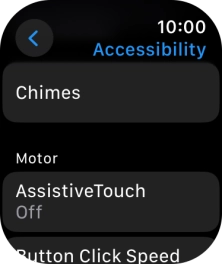
4. 4. Select walkie-talkie settings
Press the required category below "Walkie-Talkie" and follow the instructions on the screen to select the required settings.
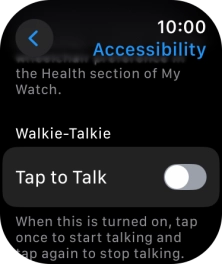
5. 5. Select app switcher settings
Press the required category below "App Switcher" and follow the instructions on the screen to select the required settings.
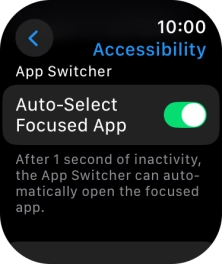
6. 6. Select hearing settings
Press the required category below "Hearing" and follow the instructions on the screen to select the required settings.
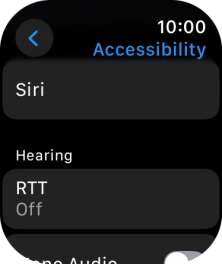
7. 7. Select speech settings
Press the required category below "Speech" and follow the instructions on the screen to select the required settings.
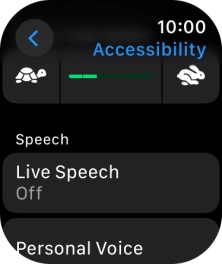
8. 8. Select more settings
Press the required category below "Other" and follow the instructions on the screen to select the required settings.
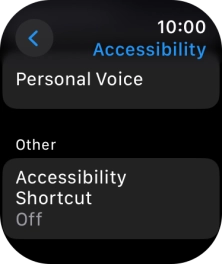
9. 9. Return to the home screen
Press the Digital Crown several times to return to standby mode.