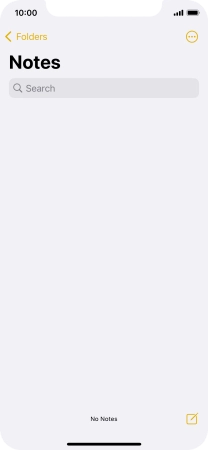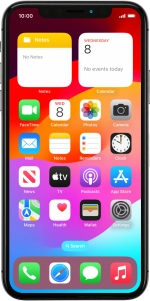
Apple iPhone Xs
iOS 17
Use widgets
You can use widgets on your phone allowing you to get a quick overview of selected apps. You can choose between different widget sizes, organise widgets in stacks and place them on the home screen.
1. 1. Open widget menu
Slide your finger right on the screen.
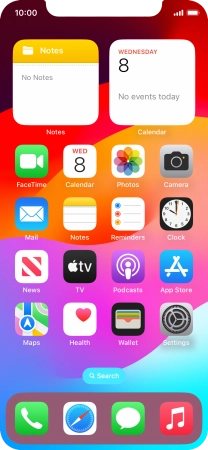
2. 2. Add widget
Slide your finger upwards on the screen.
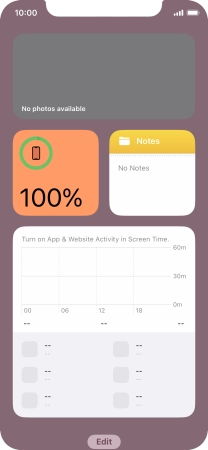
Press Edit.
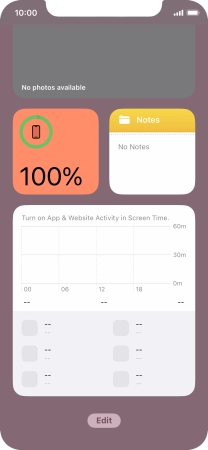
Press the add icon.
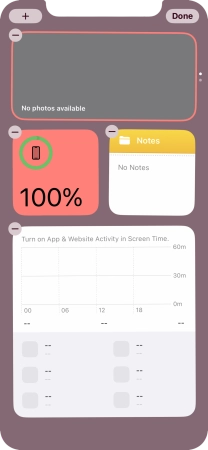
Press the required widget.
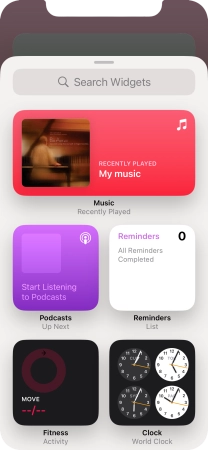
If the required widget is not displayed on the list, press the search field and follow the instructions on the screen to find the required widget.
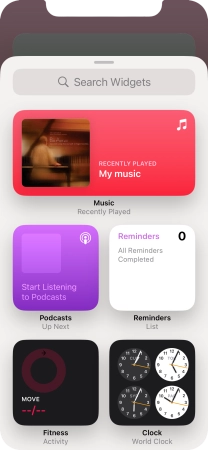
Slide your finger right or left on the screen to select the required widget size.
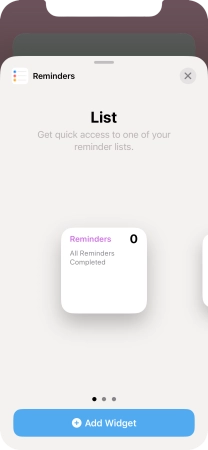
Press Add Widget.
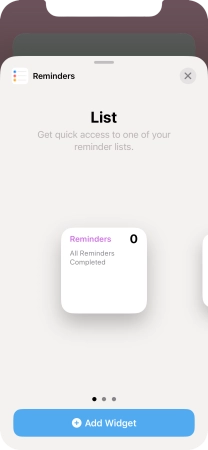
Press Done.
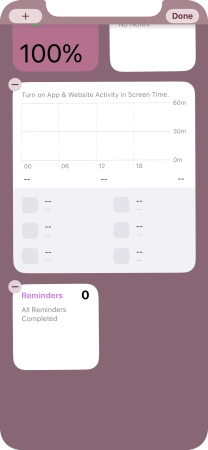
3. 3. Add Smart Stack
Press Edit.
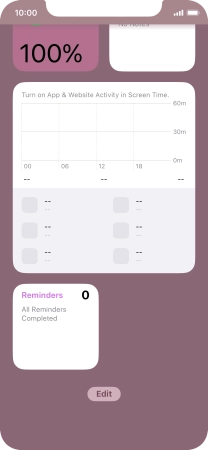
Press the add icon.
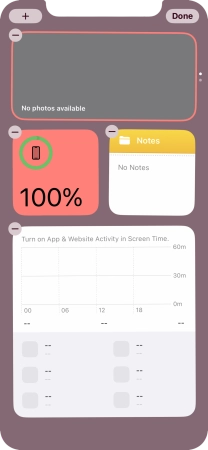
Press Smart Stack.
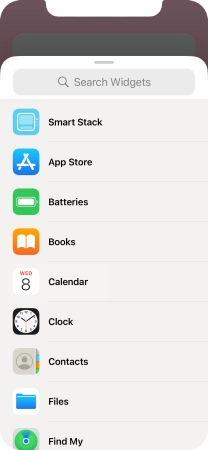
Slide your finger right or left on the screen to select the required widget size.
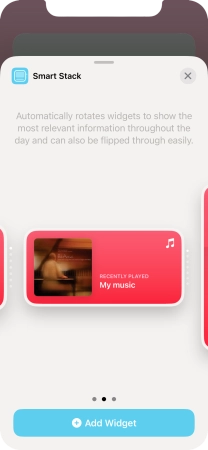
Press Add Widget.
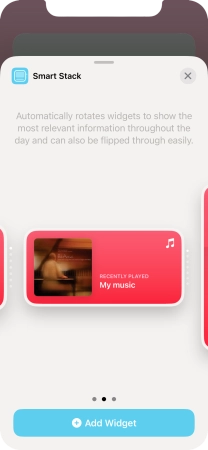
Press Done.

4. 4. Create Widget Stack
Press the required widget and drag it on top of another widget.
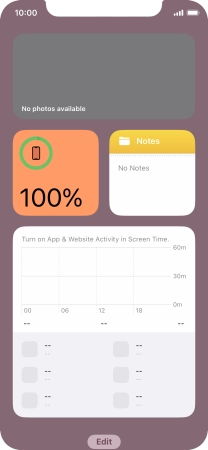
Press Done.
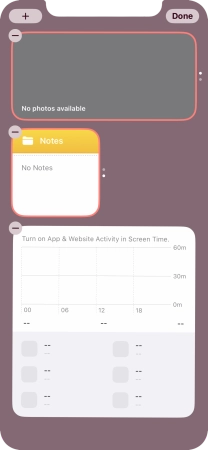
5. 5. Edit Widget Stack
Press and hold the required Widget Stack.
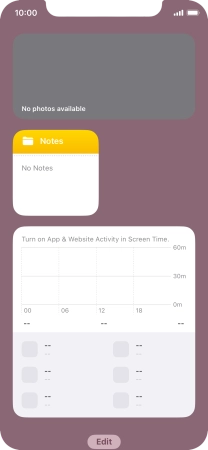
Press Edit Stack.
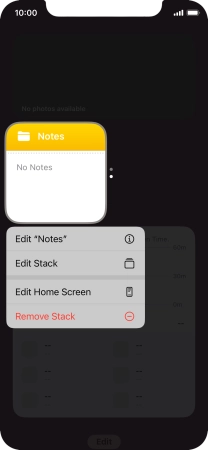
Press Smart Rotate to turn the function on or off.
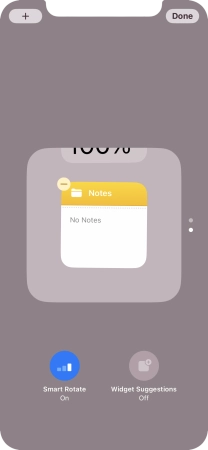
Press and drag the required widget to the required location.
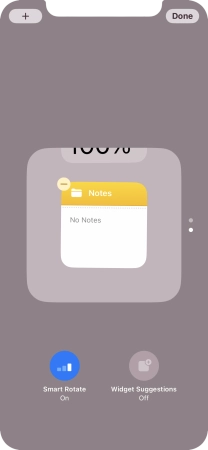
Press the delete icon on the required widget to remove it from the stack.
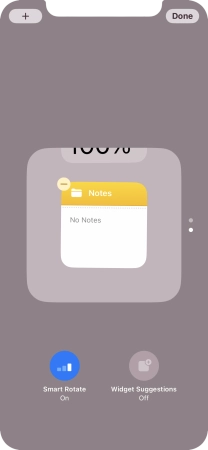
Press Done.
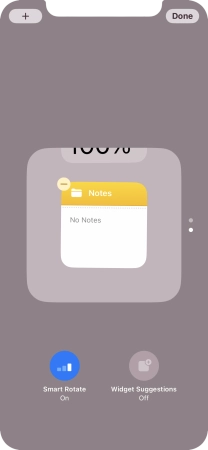
6. 6. Remove widget
Press and hold the required widget until a pop-up menu is displayed.
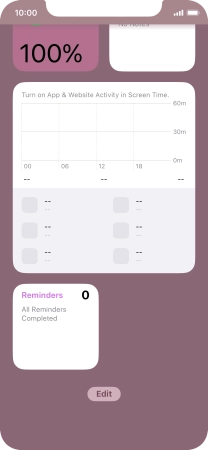
Press Remove Widget.
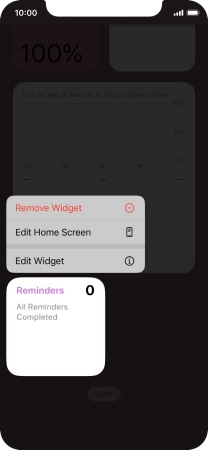
Press Remove.
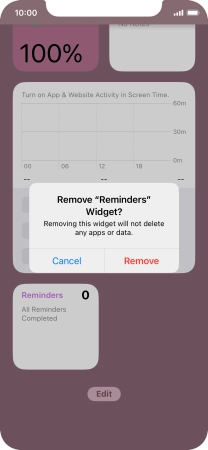
7. 7. Place widget on home screen
Press and hold the required widget. Drag the selected widget to the required position on the home screen.
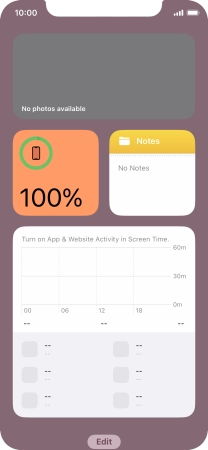
Press Done.
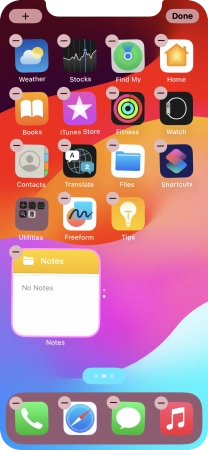
8. 8. Use widgets
If you're using a Widget Stack: slide up or down on the stack to select the required widget.
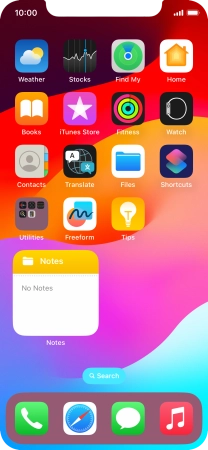
Press the required widget to open the app.
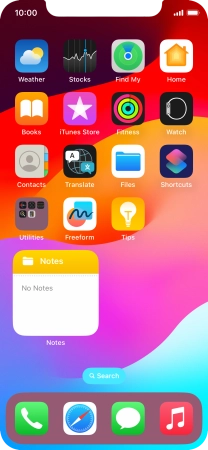
9. 9. Return to the home screen
Slide your finger upwards starting from the bottom of the screen to return to the home screen.