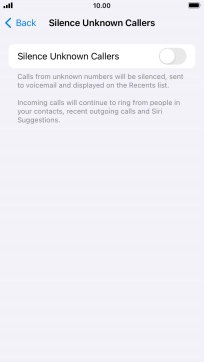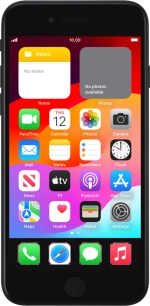Select FaceTime settings
You can make a video call to another device which supports FaceTime. To select settings for FaceTime, you need to activate your Apple ID on your phone.
1. 1. Find "FaceTime"
Press Settings.
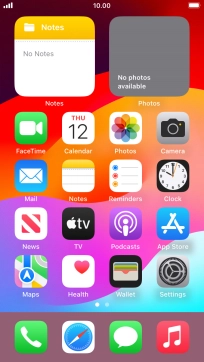
Press FaceTime.
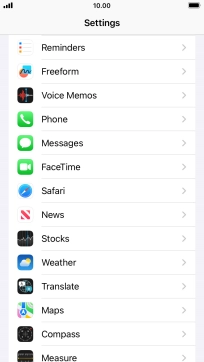
2. 2. Turn FaceTime on or off
Press the indicator next to "FaceTime" to turn the function on or off.
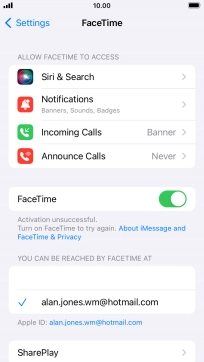
3. 3. Select setting for how you would like to be contacted by others
Press the required setting below "YOU CAN BE REACHED BY FACETIME AT".
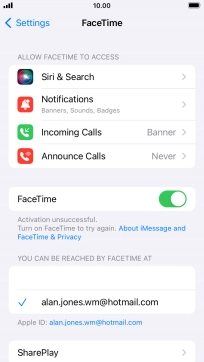
4. 4. Select FaceTime permissions
Press the required setting below "ALLOW FACETIME TO ACCESS" and follow the instructions on the screen to allow access for specific apps and functions.
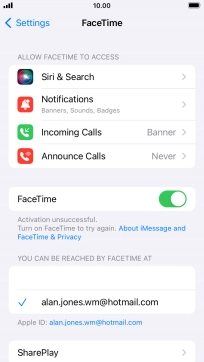
5. 5. Turn SharePlay on or off
Press SharePlay.
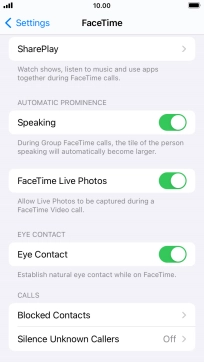
Press the indicator next to "SharePlay" to turn the function on or off.
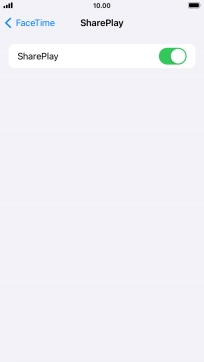
Press arrow left.
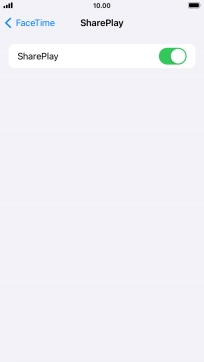
6. 6. Turn display of big picture of speaker on or off
Press the indicator next to "Speaking" to turn the function on or off.
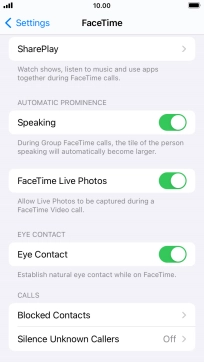
7. 7. Turn FaceTime Live Photos on or off
Press the indicator next to "FaceTime Live Photos" to turn the function on or off.
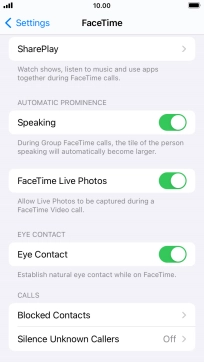
8. 8. Turn eye contact during conversation on or off
Press the indicator next to "Eye Contact" to turn the function on or off.
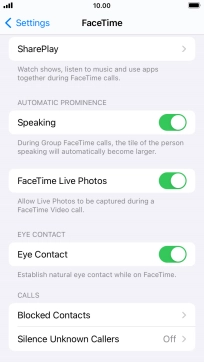
9. 9. Block contact
Press Blocked Contacts.
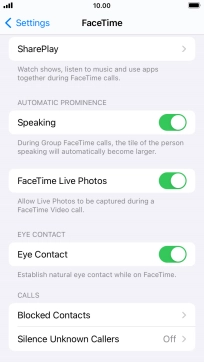
Press Add New... and follow the instructions on the screen to block a contact.
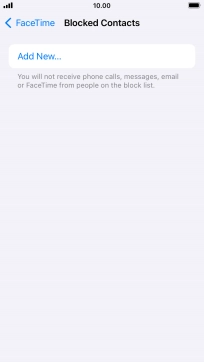
Press arrow left.
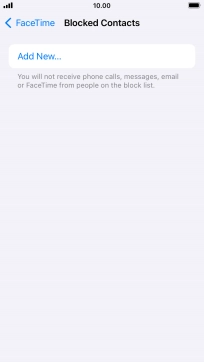
10. 10. Block or unblock unknown callers
Press Silence Unknown Callers.
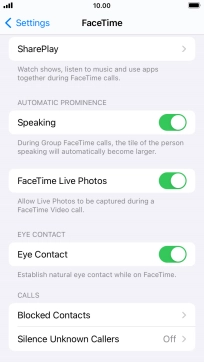
Press the indicator next to "Silence Unknown Callers" to turn the function on or off.
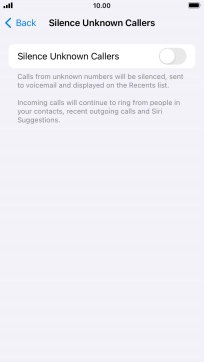
11. 11. Return to the home screen
Press the Home key to return to the home screen.