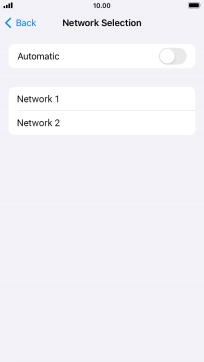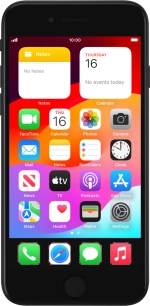
Apple iPhone SE (2020)
iOS 17
Select network
You can set your phone to select a network automatically or you can select a network manually. If you select a network manually, your phone will lose network connection when the selected network is out of reach.
1. 1. Find "Network Selection"
Press Settings.
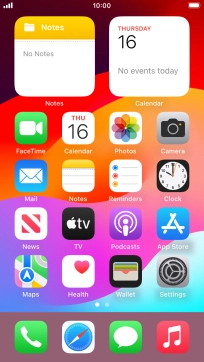
Press Mobile Service.
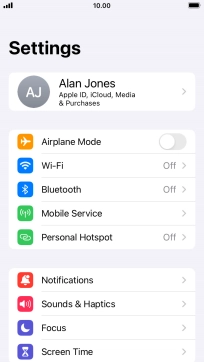
Press Network Selection.
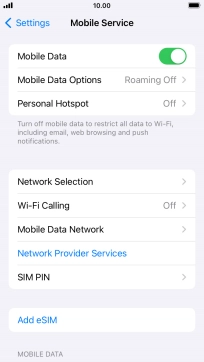
2. 2. Select network
Press the indicator next to "Automatic" to turn automatic network selection on or off.
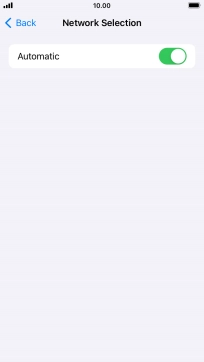
If you turn off the function, press the required network.
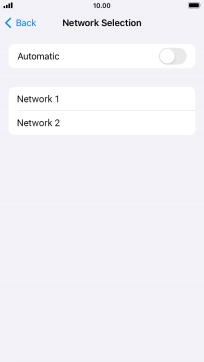
3. 3. Return to the home screen
Press the Home key to return to the home screen.