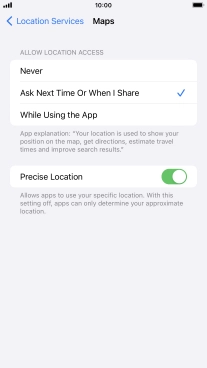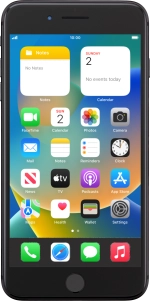
Apple iPhone 8 Plus
iOS 16.0
Turn GPS on or off
Your phone can determine your geographical position using GPS (Global Positioning System). The information about your location can be used by a number of applications on your phone such as navigation, the search function or weather forecast.
1. 1. Find "Location Services"
Press Settings.
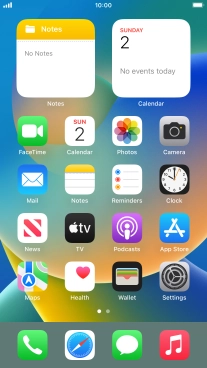
Press Privacy & Security.
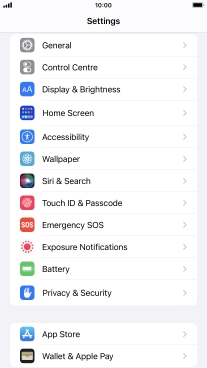
Press Location Services.
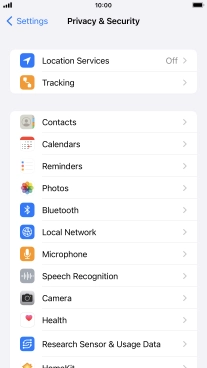
2. 2. Turn GPS on or off
Press the indicator next to "Location Services" to turn the function on or off.
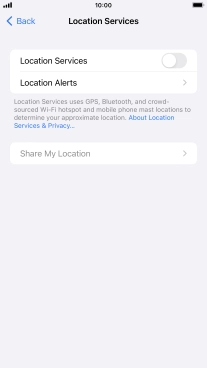
3. 3. Turn use of GPS position for applications on or off
Press the required app.
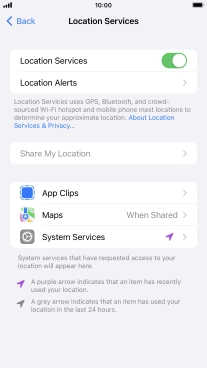
Press the required setting to turn the function on or off.
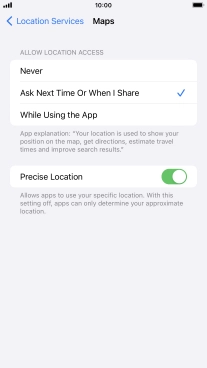
4. 4. Return to the home screen
Press the Home key to return to the home screen.