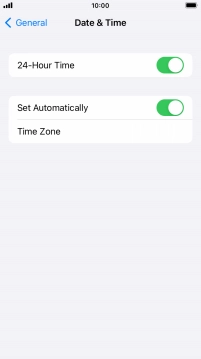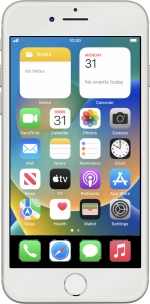
Apple iPhone 8
iOS 16.0
1 Find "Date & Time"
Press Settings.
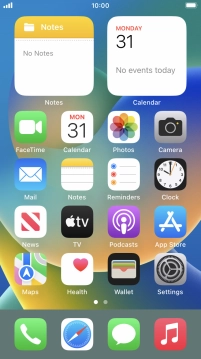
Press General.
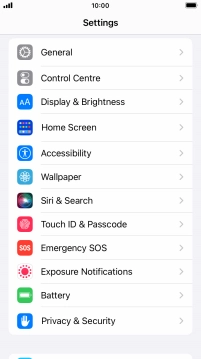
Press Date & Time.
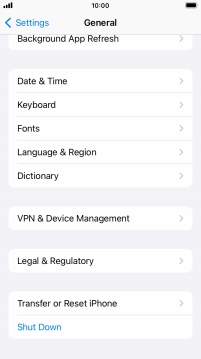
2 Turn on automatic update of time zone, time and date.
Press the indicator next to "Set Automatically" to turn on the function.
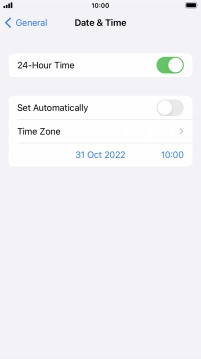
3 Return to the home screen
Press the Home key to return to the home screen.