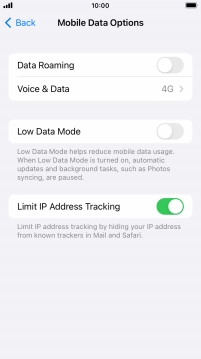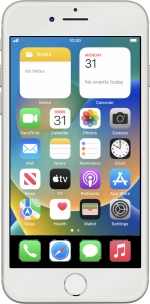
Apple iPhone 8
iOS 16.0
1 Find "Mobile Data Options"
Press Settings.
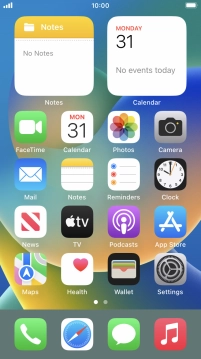
Press Mobile Data.
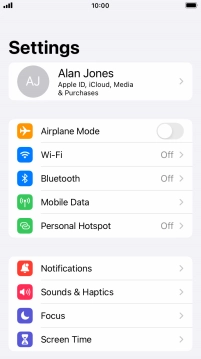
Press Mobile Data Options.
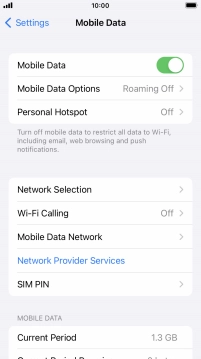
2 Select settings for data usage
Press the indicator next to "Low Data Mode".
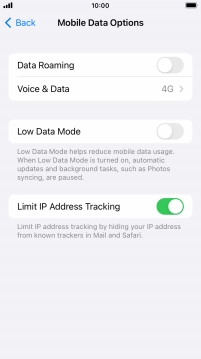
3 Return to the home screen
Press the Home key to return to the home screen.