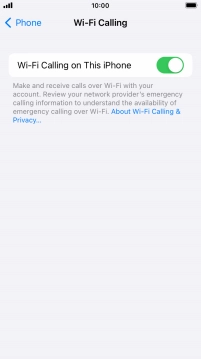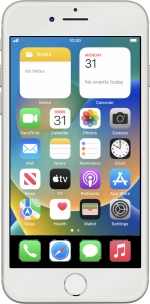
Apple iPhone 8
iOS 16.0
1 Find "Wi-Fi Calling"
Press Settings.
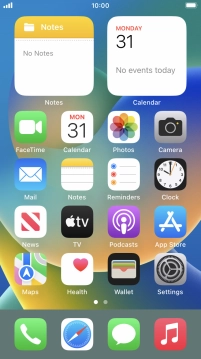
Press Phone.
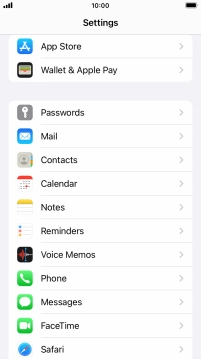
Press Wi-Fi Calling.
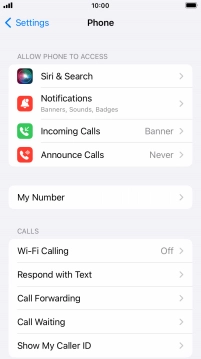
2 Turn Wi-Fi calling on or off
Press the indicator next to "Wi-Fi Calling on This iPhone" to turn the function on or off.
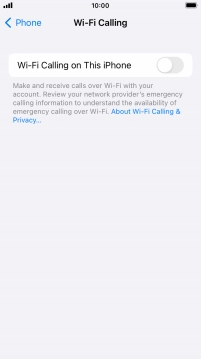
If you turn on the function, press Enable.
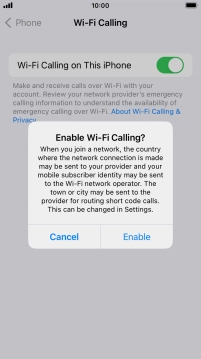
3 Return to the home screen
Press the Home key to return to the home screen.