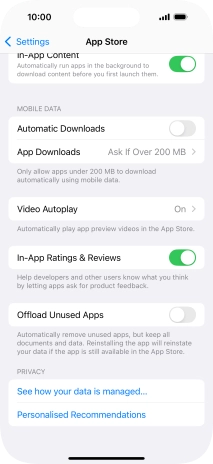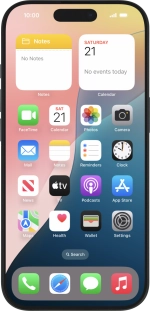Turn Offload Unused Apps on or off
You can set your phone to automatically remove apps you haven't used for a long time to free up phone memory. All app settings and data are saved and will be restored when you reinstall the app from App Store.
1. 1. Find "App Store"
Press Settings.
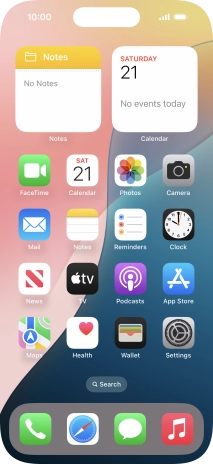
Press App Store.
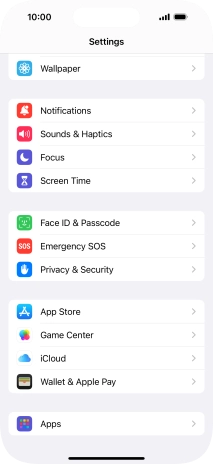
2. 2. Turn Offload Unused Apps on or off
Press the indicator next to "Offload Unused Apps" to turn the function on or off.
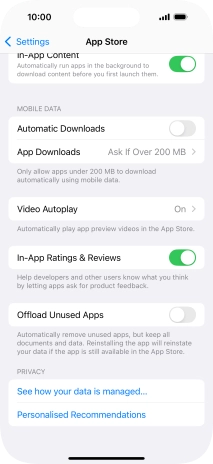
3. 3. Return to the home screen
Slide your finger upwards starting from the bottom of the screen to return to the home screen.