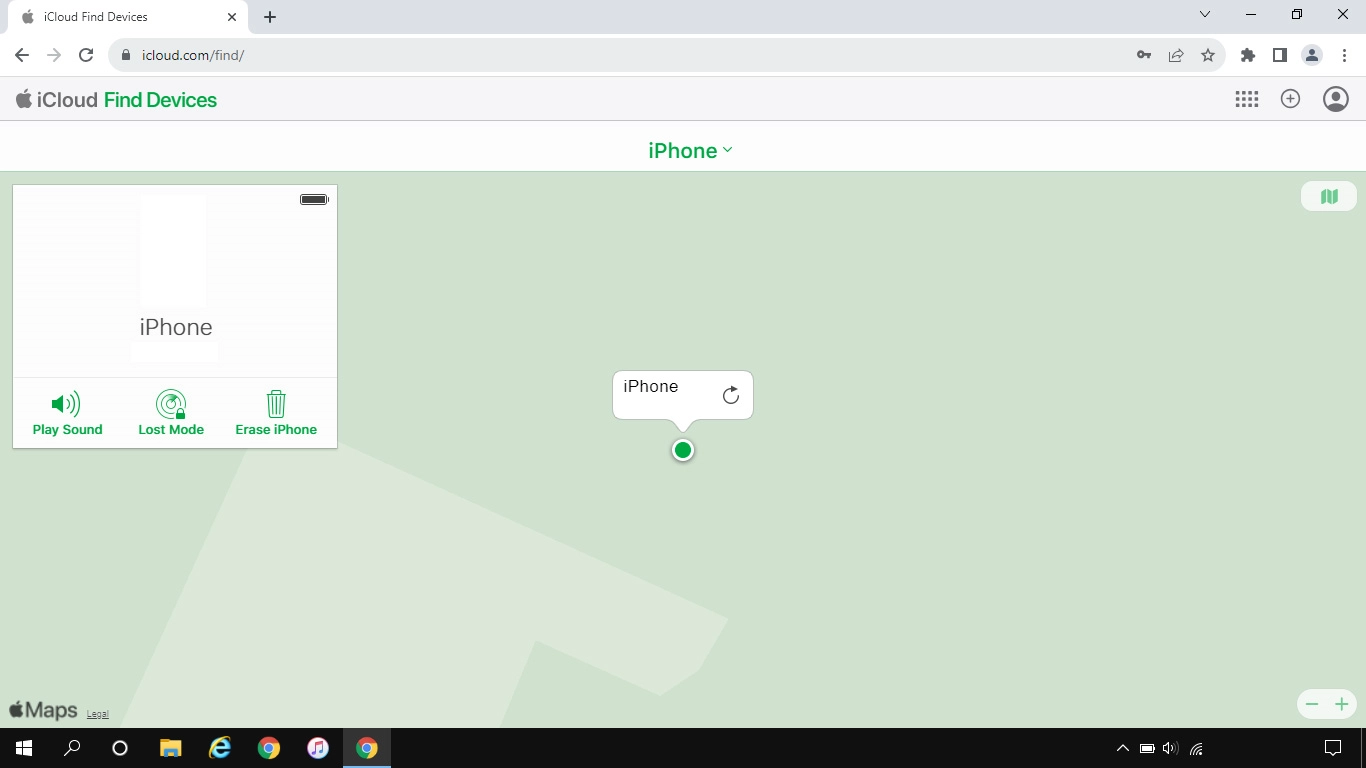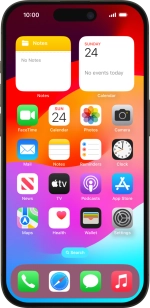
Apple iPhone 15 Pro
iOS 17
Use Find My iPhone
Find My iPhone enables you to find your phone if you lose it or you can lock it should it get stolen. To use this function, you need to turn on Find My iPhone.
1. 1. Connect to iCloud
Open an internet browser on your computer and go to www.icloud.com.
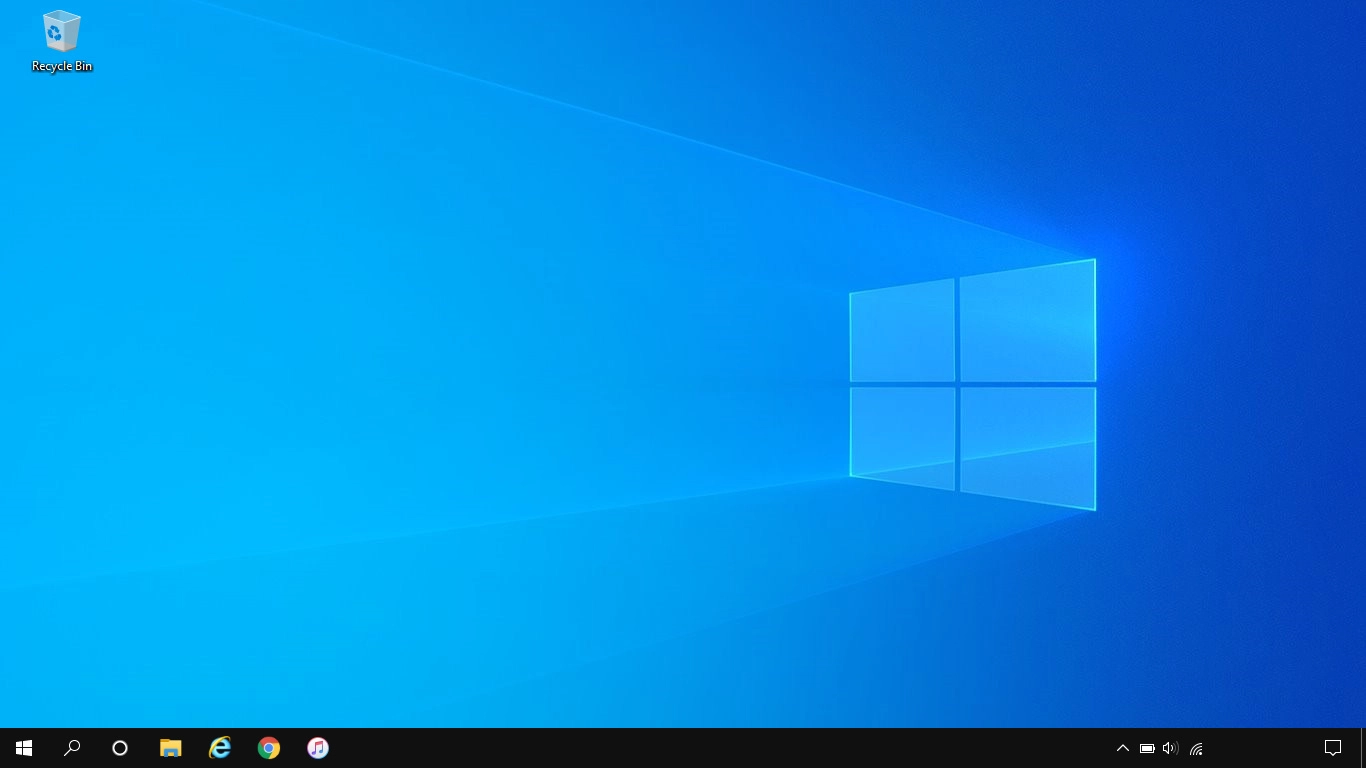
2. 2. Find your phone
Click Find My.
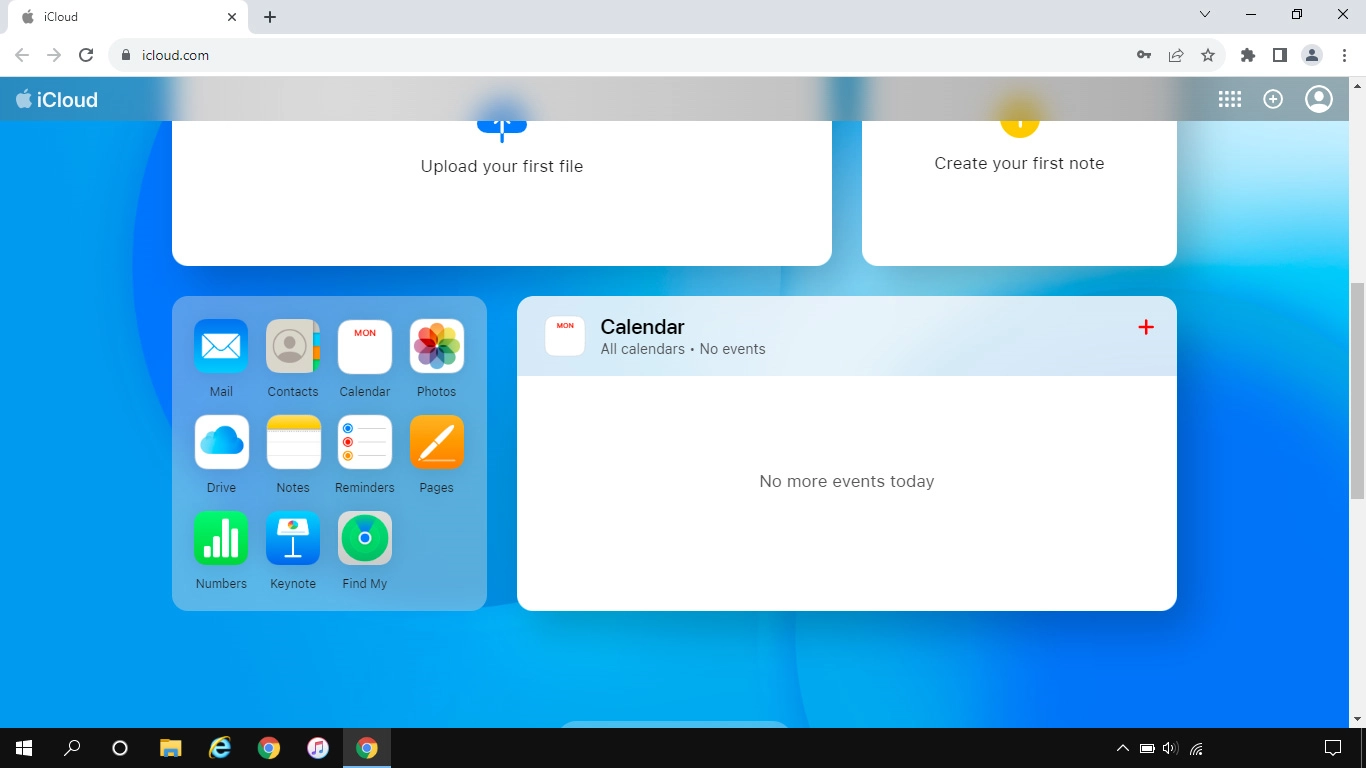
Click All Devices.
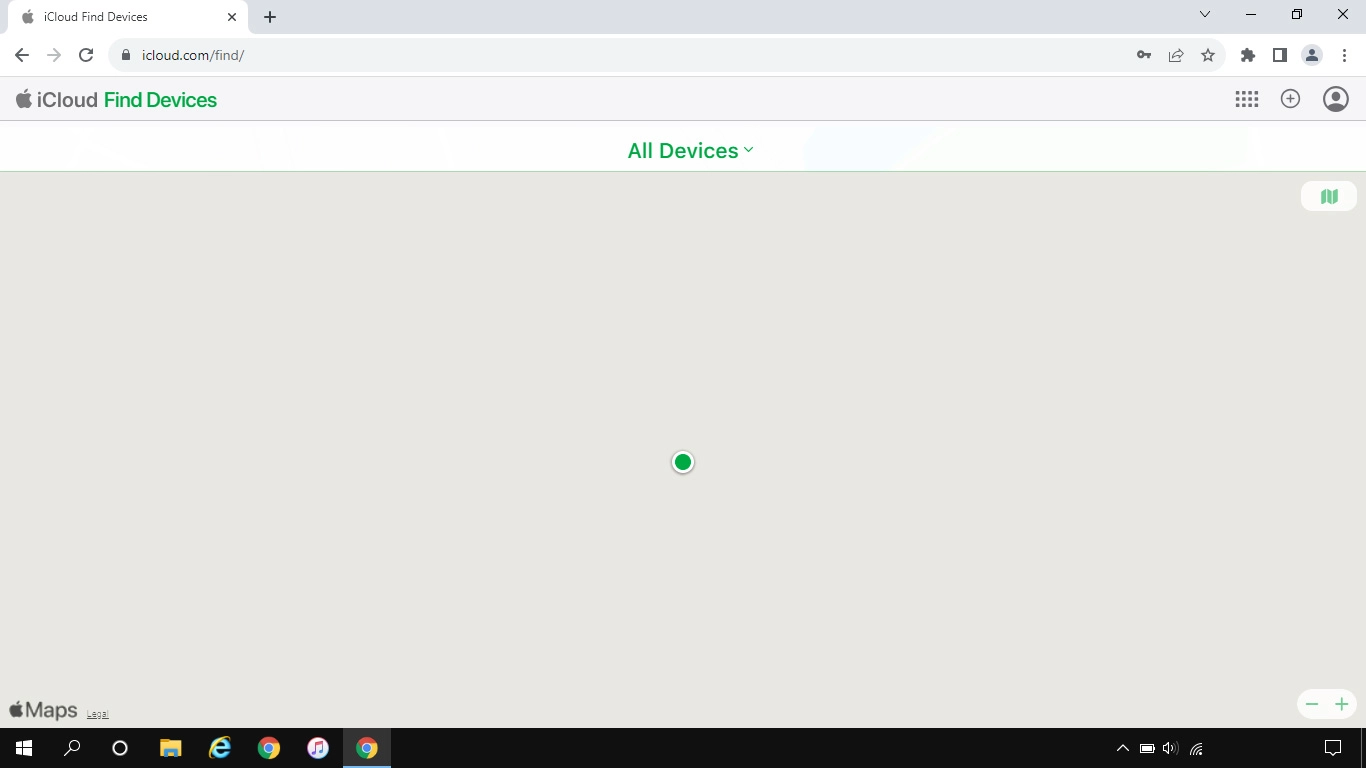
Click the name of your phone.
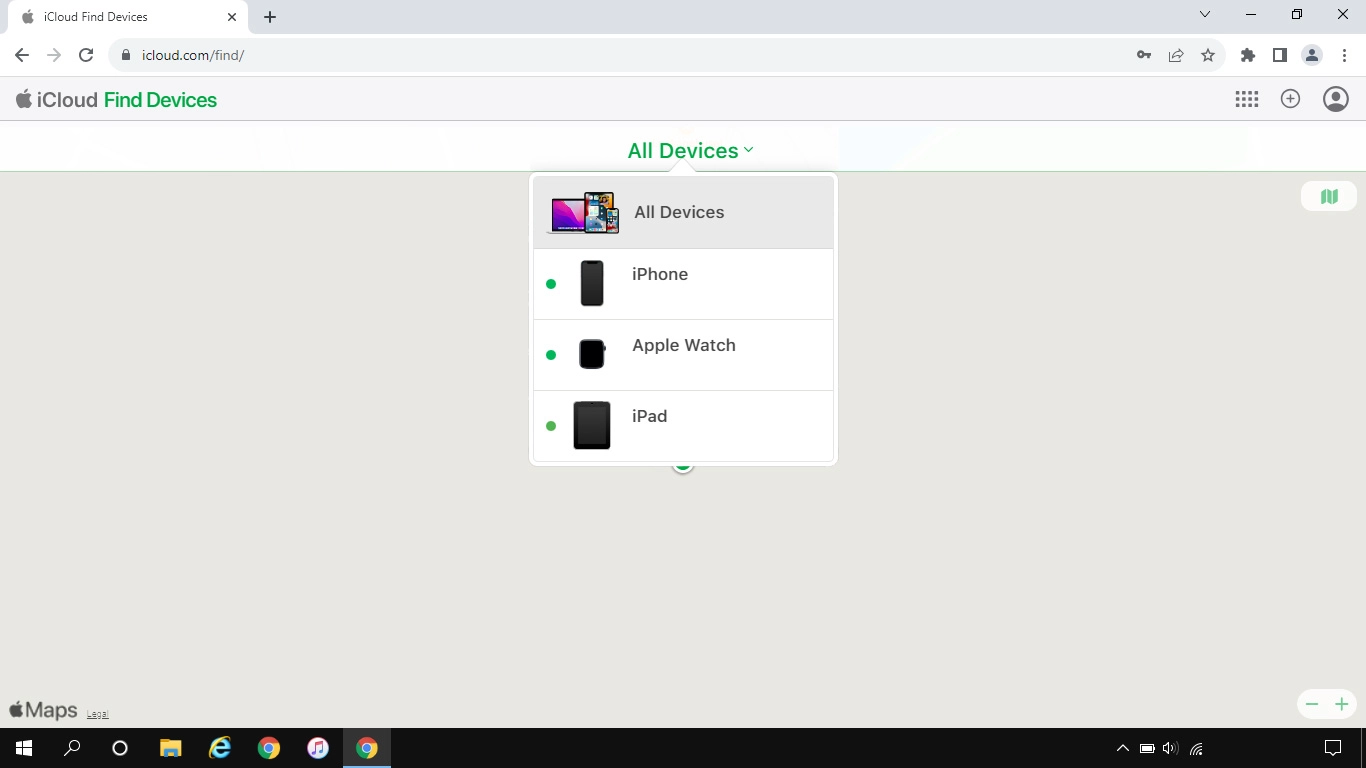
Your phone's latest position is displayed on the map.
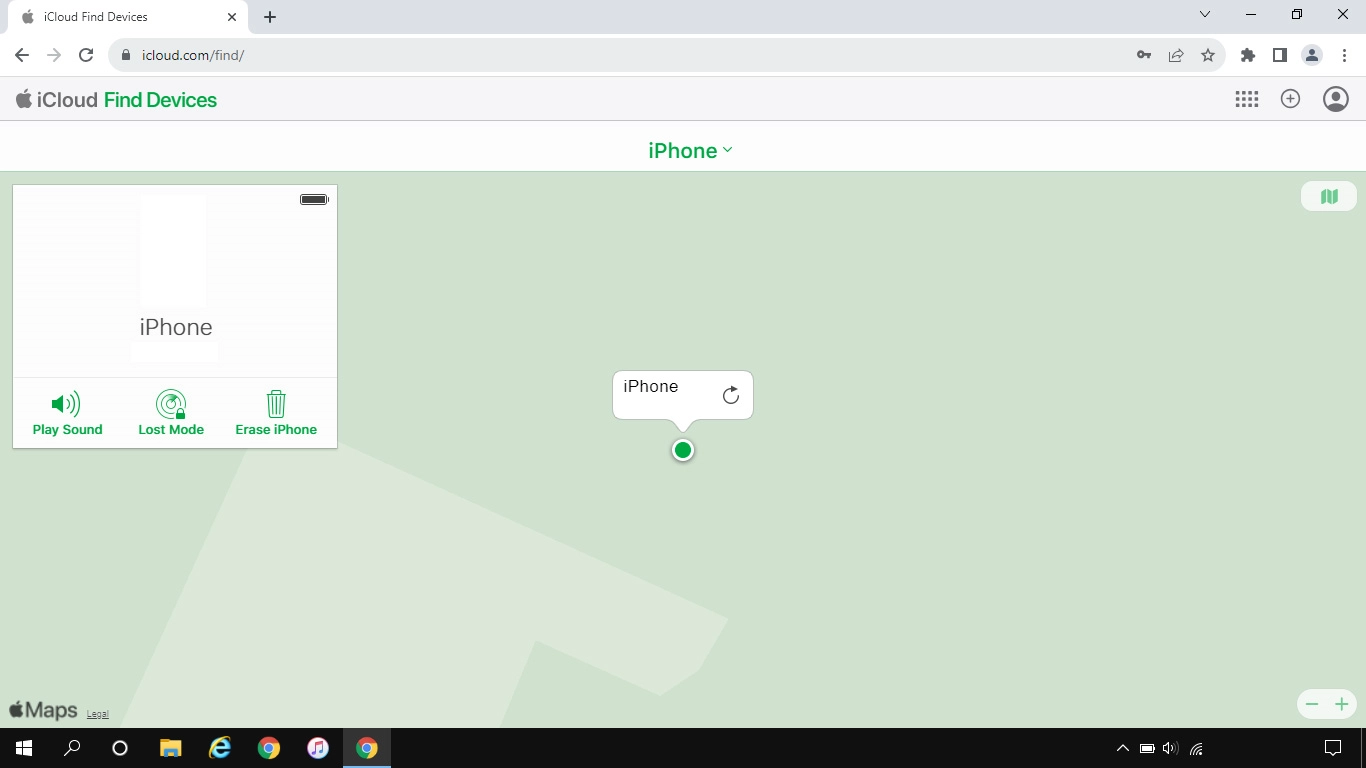
3. 3. Play signal tone on your phone
Click Play Sound.
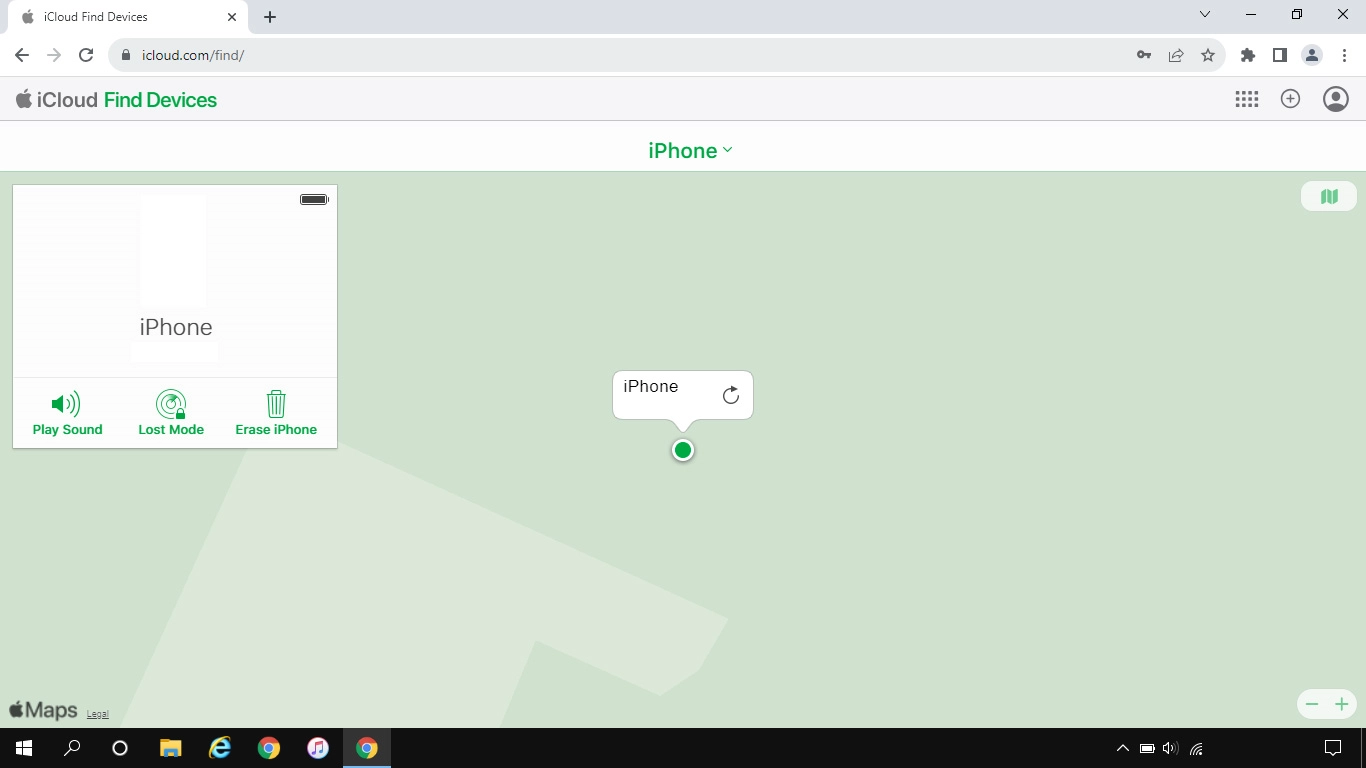
4. 4. Lock your phone
Click Lost Mode and follow the instructions on the screen to lock your phone.
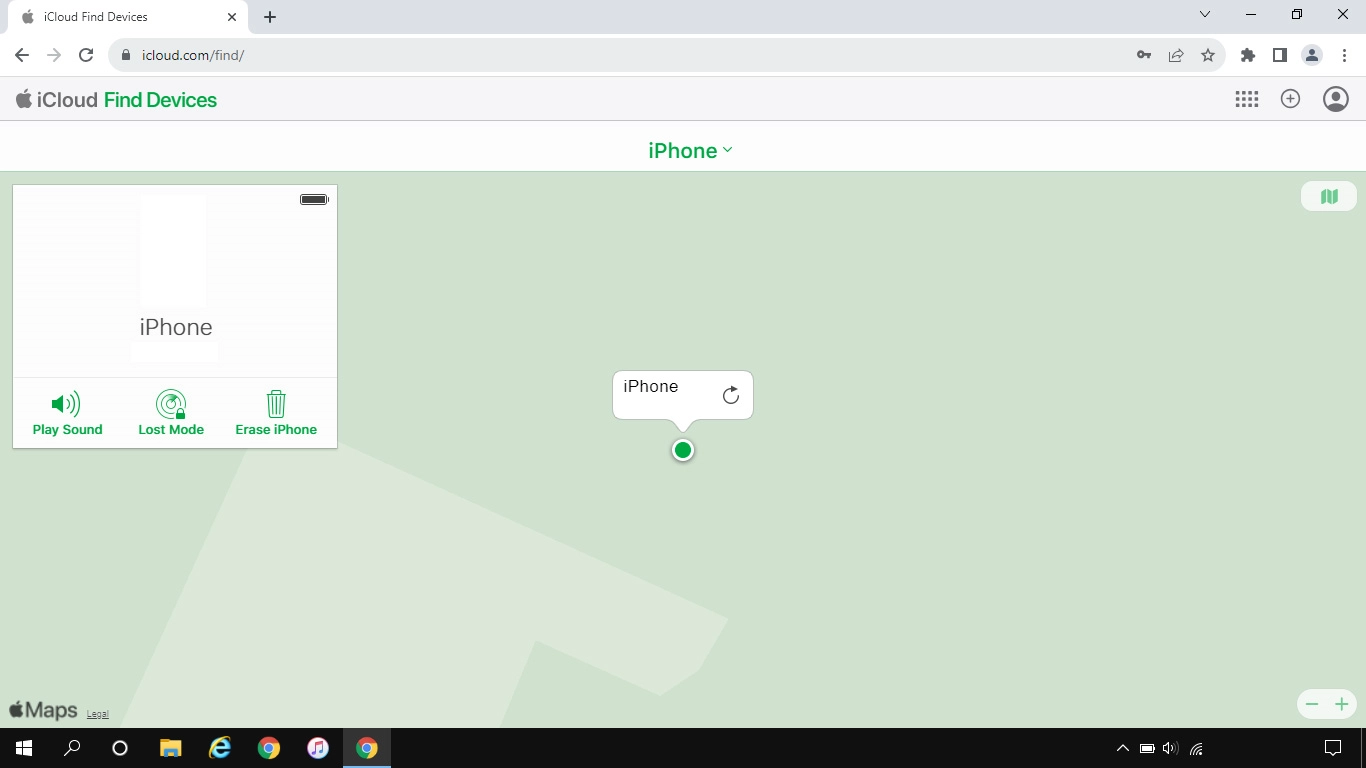
5. 5. Delete all phone content
Click Erase iPhone and follow the instructions on the screen to delete all phone content. Please note that you will no longer be able to use Find My iPhone when you've deleted all phone content.