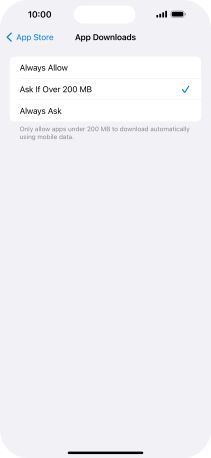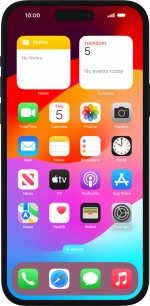
Apple iPhone 15 Plus
iOS 17
1 Find "App Downloads"
Press Settings.
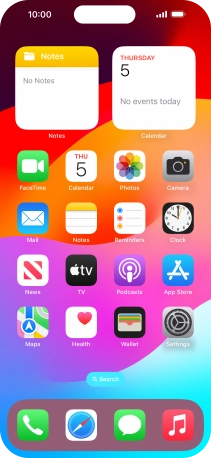
Press App Store.
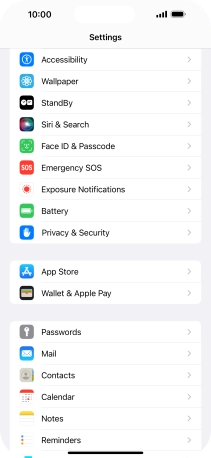
Press App Downloads.
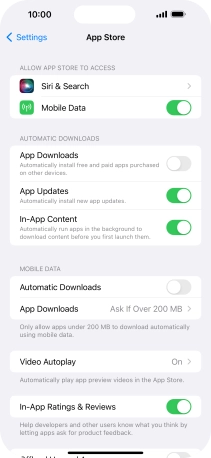
2 Turn automatic synchronisation of apps and app content on or off
Press the required setting to turn the function on or off.
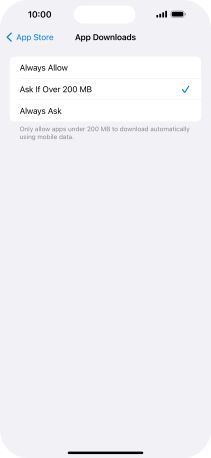
3 Return to the home screen
Slide your finger upwards starting from the bottom of the screen to return to the home screen.