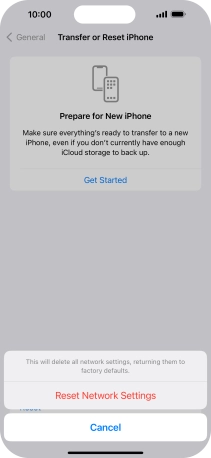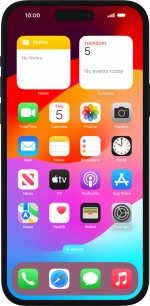
Apple iPhone 15 Plus
iOS 17
Reset network settings
If you have problems using network configurations on your phone, such as mobile data, Wi-Fi or Bluetooth, resetting the network settings may help.
1. 1. Find "Reset Network Settings"
Press Settings.
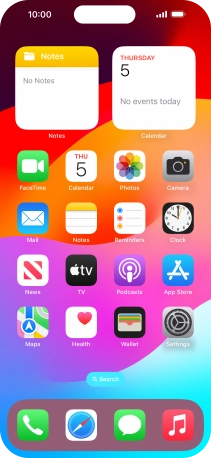
Press General.
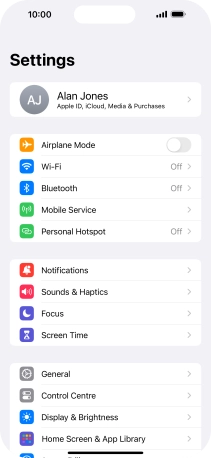
Press Transfer or Reset iPhone.
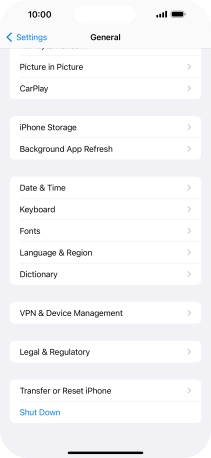
Press Reset.
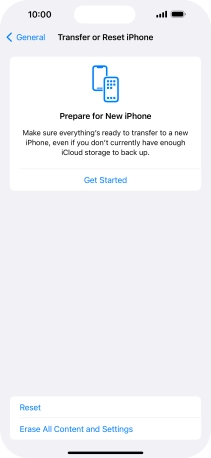
Press Reset Network Settings.
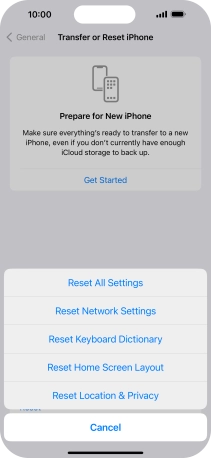
2. 2. Reset network settings
Press Reset Network Settings.
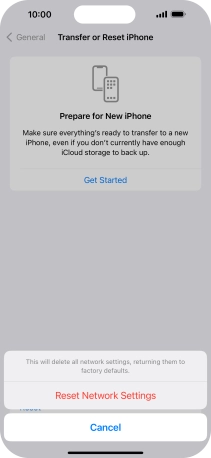
3. 3. Return to the home screen
Slide your finger upwards starting from the bottom of the screen to return to the home screen.