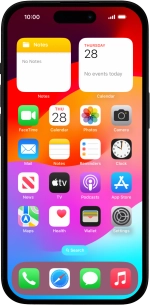1 Find "Mobile Data Network"
Press Settings.
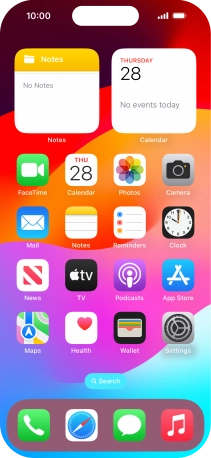
Press Mobile Service.
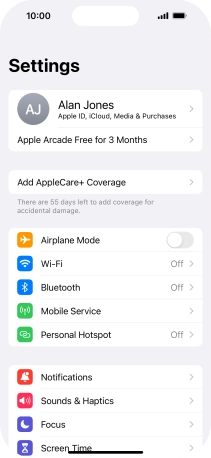
Press Mobile Data Network.
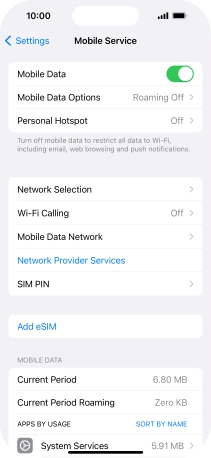
2 Enter APN
Press APN and key in live.vodafone.com.
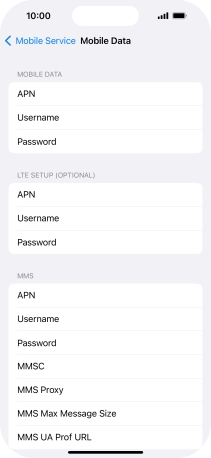
live.vodafone.com
3 Enter picture messaging server
Press MMSC and key in http://pxt.vodafone.net.nz/pxtsend.
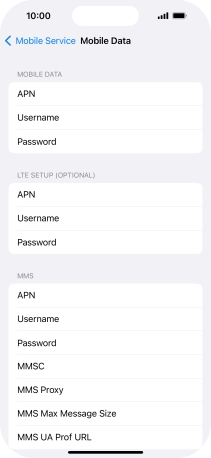
http://pxt.vodafone.net.nz/pxtsend
4 Enter IP address
Press MMS Proxy and key in 172.030.038.003:8080.
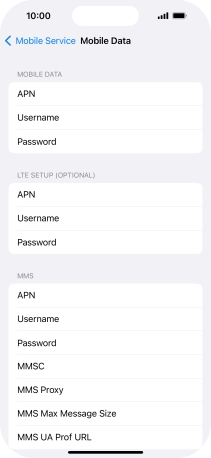
172.030.038.003:8080
5 Save settings
Press arrow left.
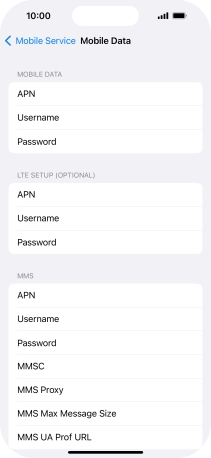
Slide your finger upwards starting from the bottom of the screen to return to the home screen.
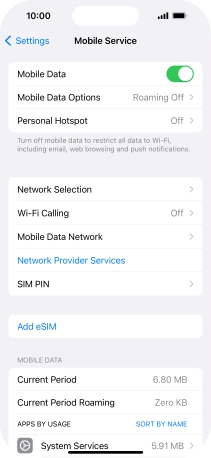
6 Turn picture messaging on or off
Press Settings.
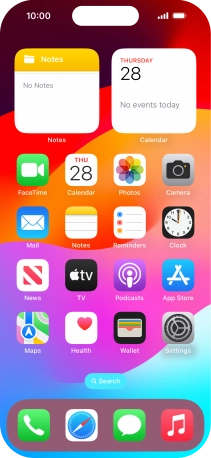
Press Messages.
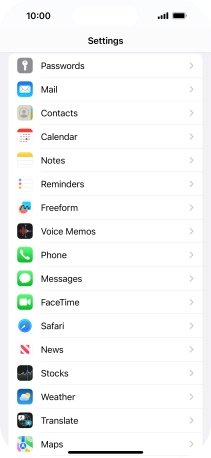
Press the indicator next to "MMS Messaging" to turn on the function.

7 Return to the home screen
Slide your finger upwards starting from the bottom of the screen to return to the home screen.