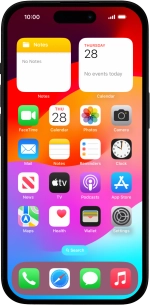Pair a Bluetooth device with your phone
Bluetooth is a wireless connection which can be used to connect to other devices, such as a wireless headset or keypad.
1. 1. Find "Bluetooth"
Press Settings.
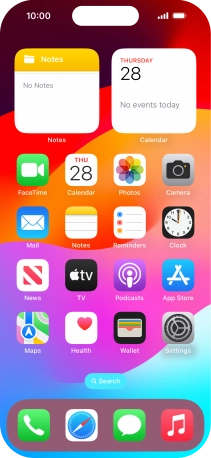
Press Bluetooth.
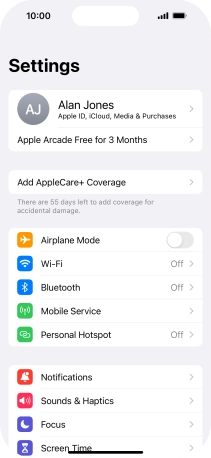
2. 2. Turn on Bluetooth
Press the indicator next to "Bluetooth" to turn on the function.

3. 3. Pair Bluetooth device with your phone
Press the required Bluetooth device and follow the instructions on the screen to pair the device with your phone.

4. 4. Return to the home screen
Slide your finger upwards starting from the bottom of the screen to return to the home screen.