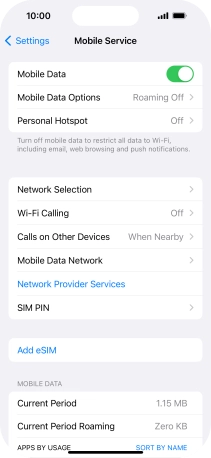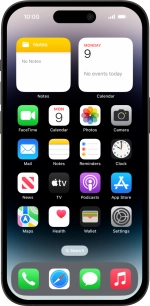
Apple iPhone 14 Pro
iOS 17
1 Find "Mobile Data Network"
Press Settings.
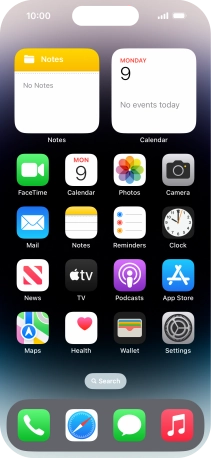
Press Mobile Service.
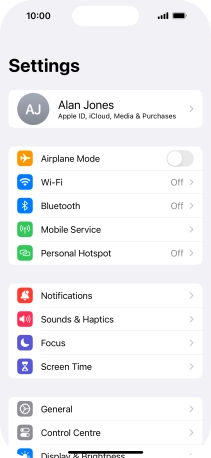
Press Mobile Data Network.
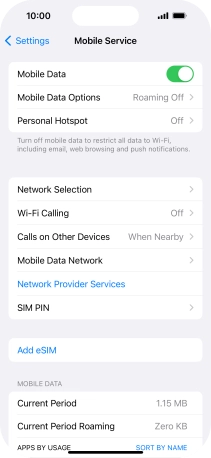
2 Enter APN
Press APN and key in vodafone.
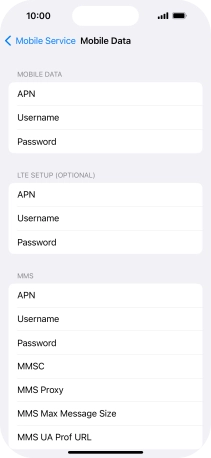
vodafone
3 Save data connection
Press arrow left to save the settings.
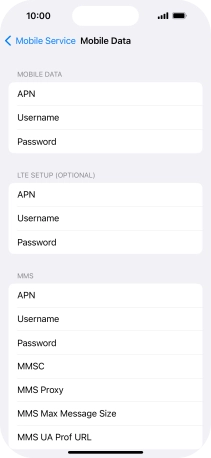
4 Return to the home screen
Slide your finger upwards starting from the bottom of the screen to return to the home screen.