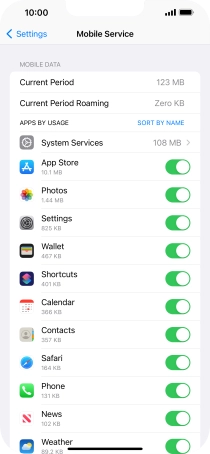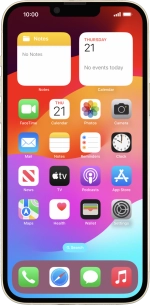1 Find "Mobile Service"
Press Settings.
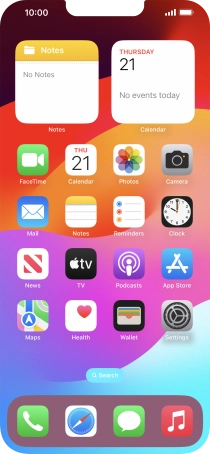
Press Mobile Service.
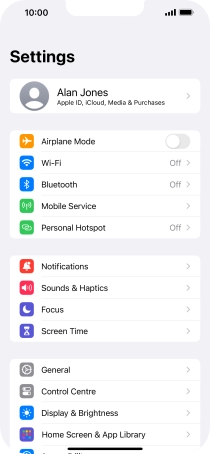
2 Turn mobile data on or off
Press the indicator next to "Mobile Data" to turn the function on or off.
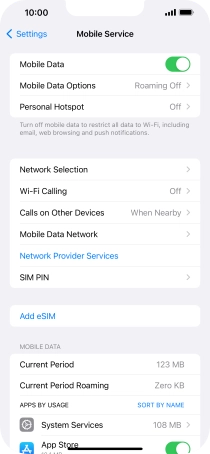
3 Turn use of mobile data for applications on or off
Press the indicators next to the required applications to turn the function on or off.
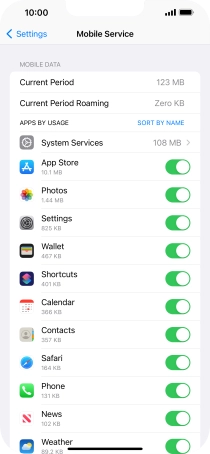
4 Return to the home screen
Slide your finger upwards starting from the bottom of the screen to return to the home screen.