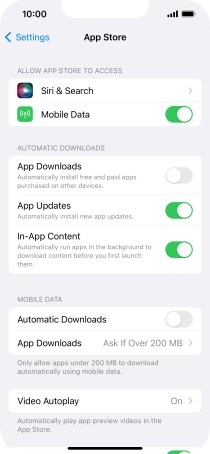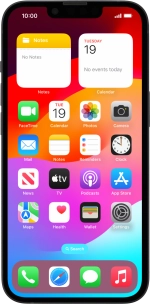1 Find "App Store"
Press Settings.
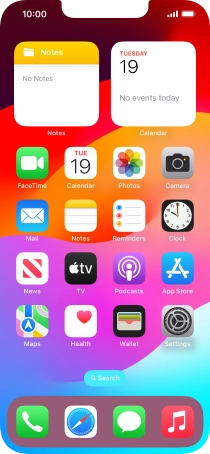
Press App Store.
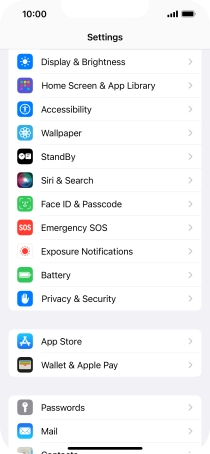
2 Turn automatic synchronisation of apps and app content on or off
Press the indicator next to "App Downloads" to turn the function on or off.
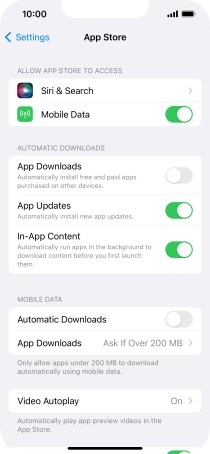
3 Return to the home screen
Slide your finger upwards starting from the bottom of the screen to return to the home screen.