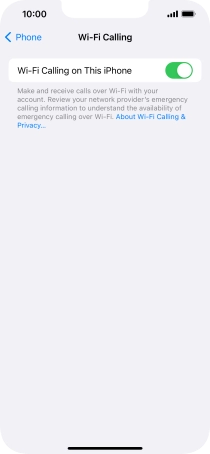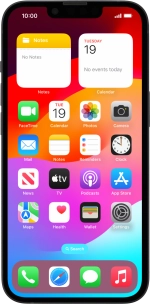Turn Wi-Fi calling on or off
When Wi-Fi calling is turned on, you can make and answer calls using a Wi-Fi network when you're in an area with little or no network coverage. To turn on Wi-Fi calling, you need to establish a connection to a Wi-Fi network and turn on 4G for voice calls and mobile data.
1. 1. Find "Wi-Fi Calling"
Press Settings.
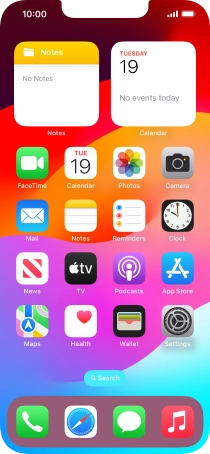
Press Phone.
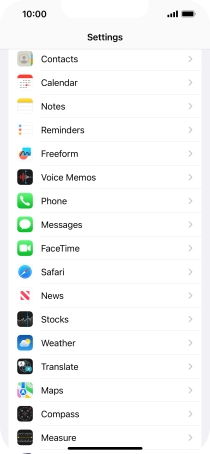
Press Wi-Fi Calling.
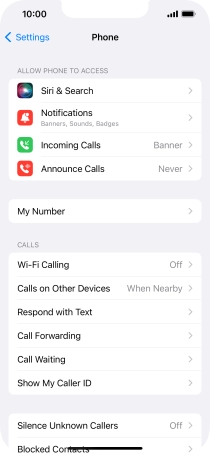
2. 2. Turn Wi-Fi calling on or off
Press the indicator next to "Wi-Fi Calling on This iPhone" to turn the function on or off.
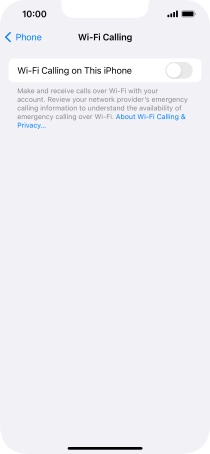
If you turn on the function, press Enable.
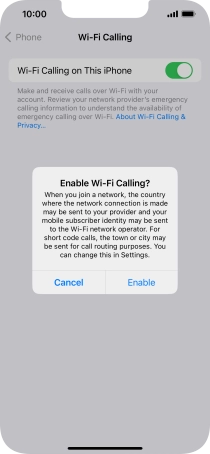
3. 3. Return to the home screen
Slide your finger upwards starting from the bottom of the screen to return to the home screen.