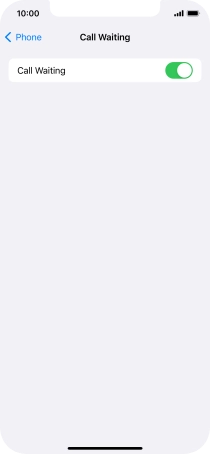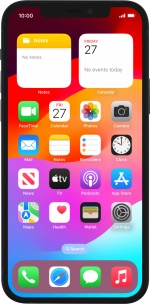
Apple iPhone 12
iOS 17
Turn call waiting on or off
When call waiting is turned on, you can answer a new call without ending your ongoing call.
1. 1. Find "Call Waiting"
Press Settings.
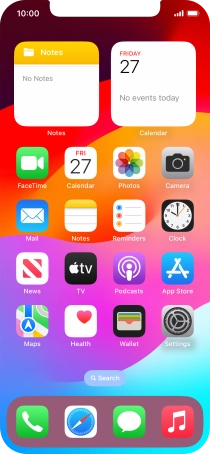
Press Phone.

Press Call Waiting.

2. 2. Turn call waiting on or off
Press the indicator next to "Call Waiting" to turn the function on or off.
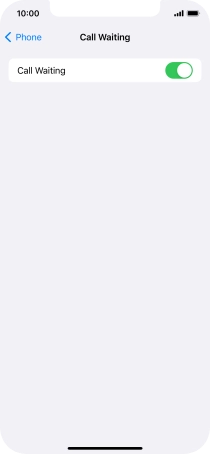
3. 3. Return to the home screen
Slide your finger upwards starting from the bottom of the screen to return to the home screen.