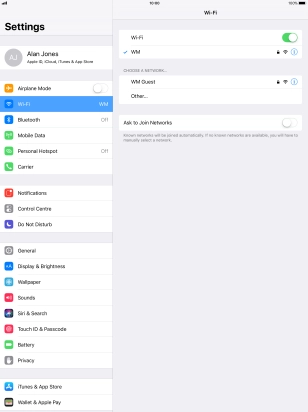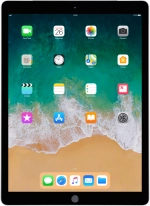
Apple iPad Pro 12.9
iOS 11.0
1 Find "Wi-Fi"
Press Settings.
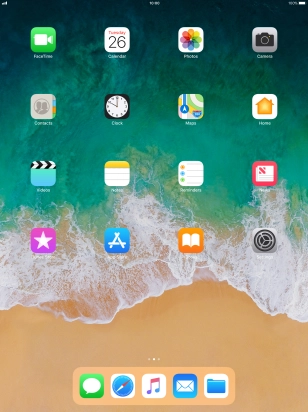
Press Wi-Fi.
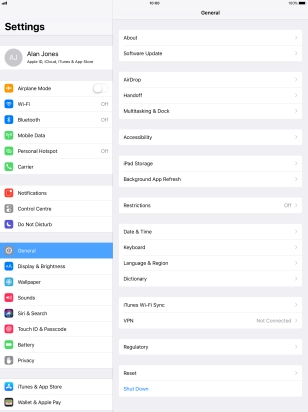
2 Turn on Wi-Fi.
Press the indicator next to "Wi-Fi" to turn on the function.
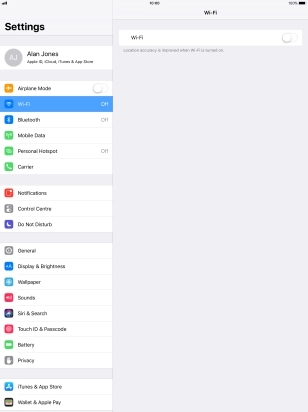
3 Connect to a Wi-Fi network
Press the required Wi-Fi network and key in the password for the Wi-Fi network.
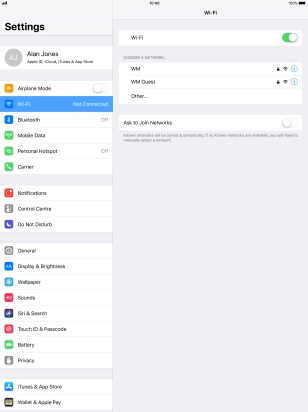
Press Join.
You can get the password from the network provider or administrator.
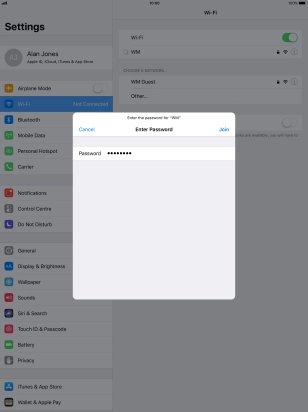
4 Return to the home screen
Press the Home key to return to the home screen.