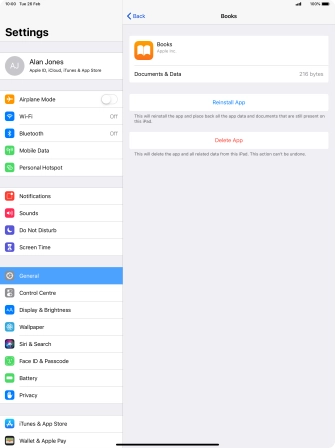Apple iPad Pro 12.9 (2018)
iOS 12.1
Uninstall apps
You can uninstall apps to free up memory.
1. 1. Uninstall apps
Press and hold the required app until the icons start to jiggle.
When you use this method, all app settings and data are deleted from the tablet memory.
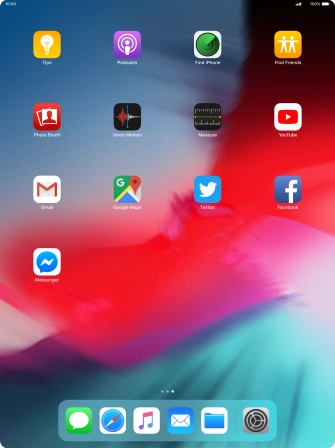
Press the delete icon.
When you use this method, all app settings and data are deleted from the tablet memory.
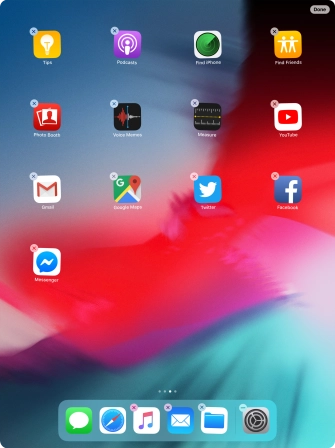
Press Delete.
When you use this method, all app settings and data are deleted from the tablet memory.
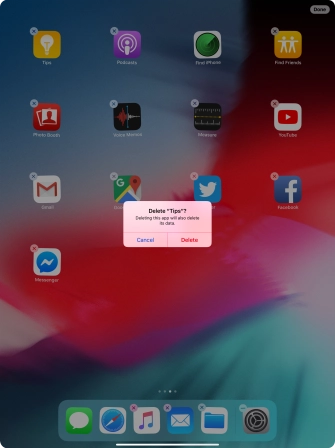
Slide your finger upwards starting from the bottom of the screen to return to the home screen.
When you use this method, all app settings and data are deleted from the tablet memory.
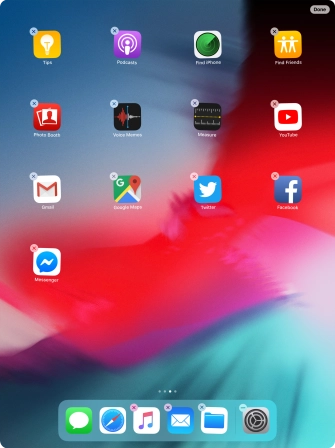
2. 2. Uninstall apps without deleting app data
Press Settings.
When you use this method, all app settings and data are saved in the tablet memory and are restored when you reinstall the app from App Store on your tablet.
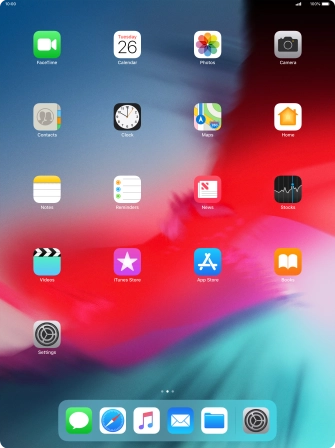
Press General.
When you use this method, all app settings and data are saved in the tablet memory and are restored when you reinstall the app from App Store on your tablet.
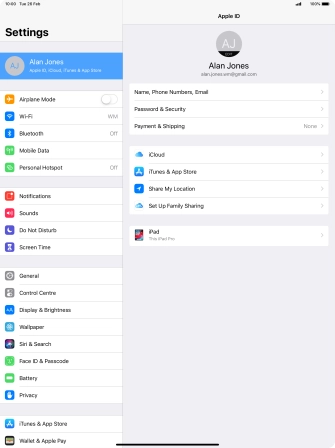
Press iPad Storage.
When you use this method, all app settings and data are saved in the tablet memory and are restored when you reinstall the app from App Store on your tablet.
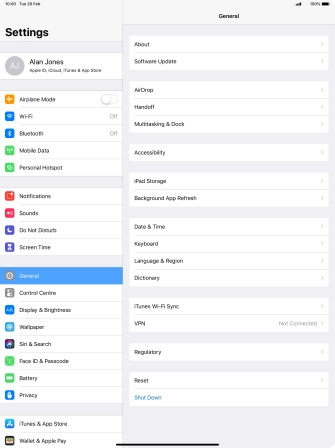
Press the required app.
When you use this method, all app settings and data are saved in the tablet memory and are restored when you reinstall the app from App Store on your tablet.
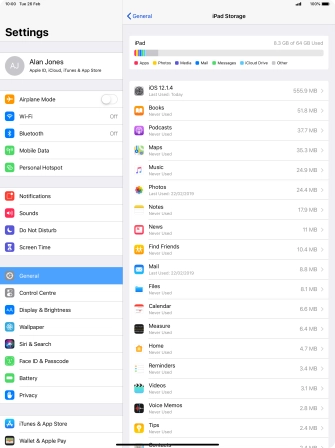
Press Offload App.
When you use this method, all app settings and data are saved in the tablet memory and are restored when you reinstall the app from App Store on your tablet.
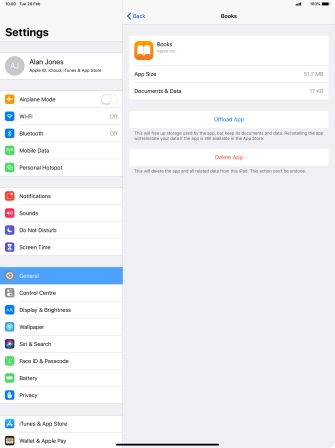
Press Offload App.
When you use this method, all app settings and data are saved in the tablet memory and are restored when you reinstall the app from App Store on your tablet.
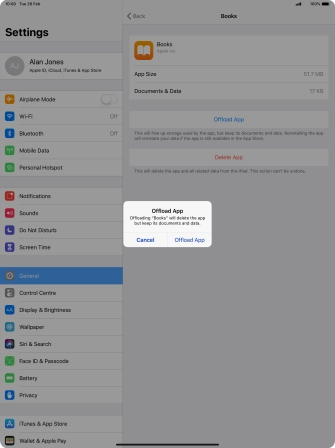
3. 3. Return to the home screen
Slide your finger upwards starting from the bottom of the screen to return to the home screen.