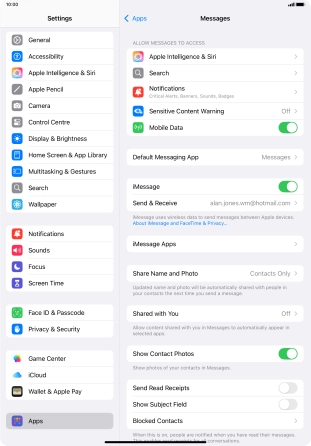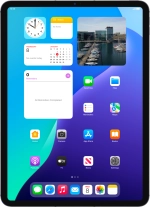
Apple iPad Pro 11 (2022)
iPadOS 18
1 Find "Messages"
Press Settings.
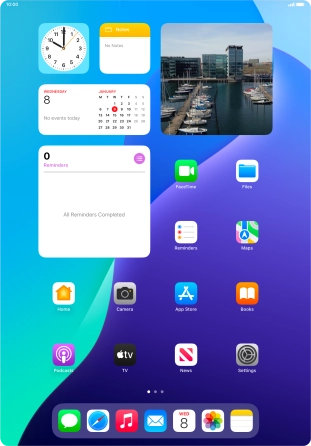
Press Apps.
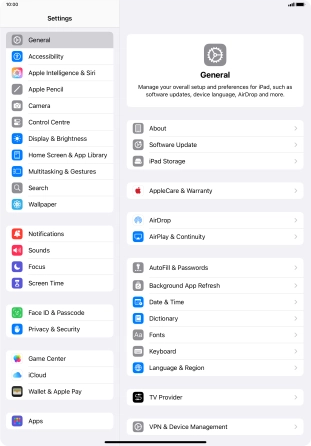
Press Messages.
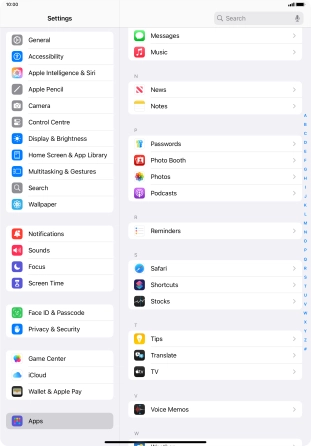
2 Turn on iMessage
Press the indicator next to "iMessage" to turn on the function.
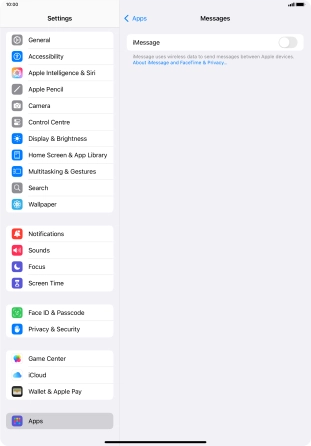
3 Return to the home screen
Slide your finger upwards starting from the bottom of the screen to return to the home screen.