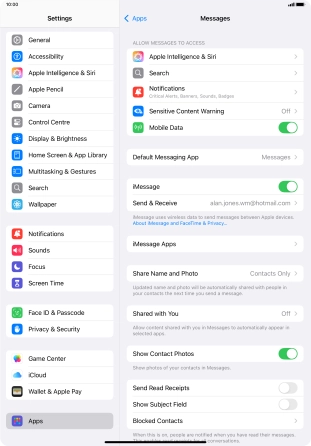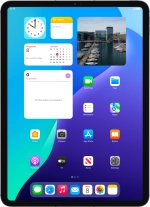
Apple iPad Pro 11 (2020)
iPadOS 18
Set up your tablet for iMessaging
You can send iMessages to phone numbers or email addresses if the recipient has a device which supports iMessage. To set up your tablet for iMessaging, you need to activate your Apple ID.
1. 1. Find "Messages"
Press Settings.
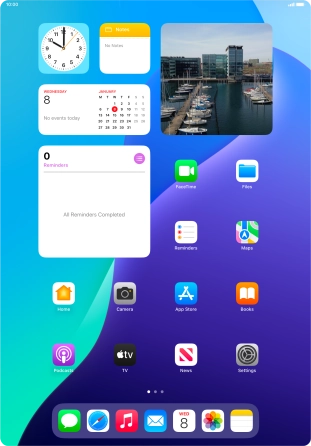
Press Apps.
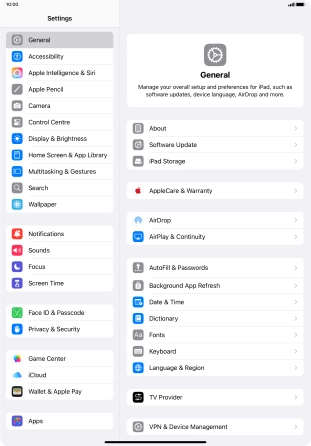
Press Messages.
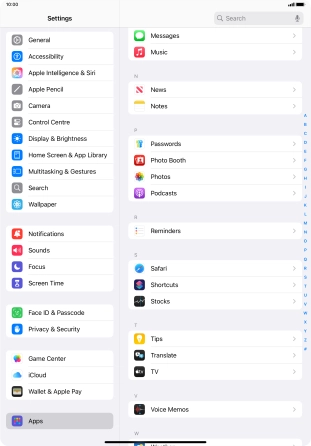
2. 2. Turn on iMessage
Press the indicator next to "iMessage" to turn on the function.
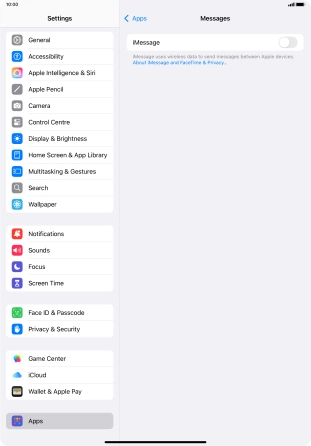
3. 3. Return to the home screen
Slide your finger upwards starting from the bottom of the screen to return to the home screen.