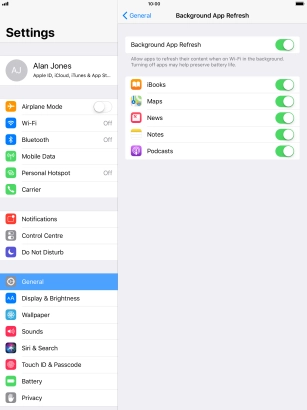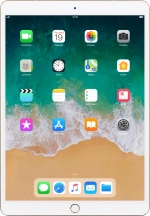
Apple iPad Pro 10.5
iOS 11.0
1 Find "Background App Refresh"
Press Settings.
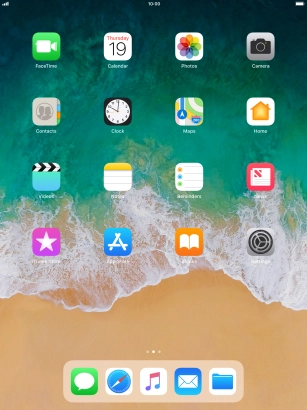
Press General.
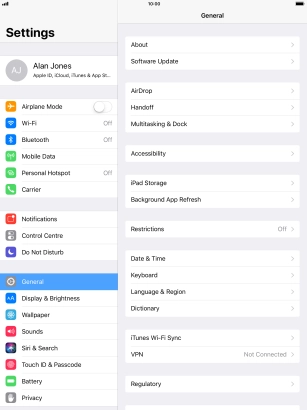
Press Background App Refresh.
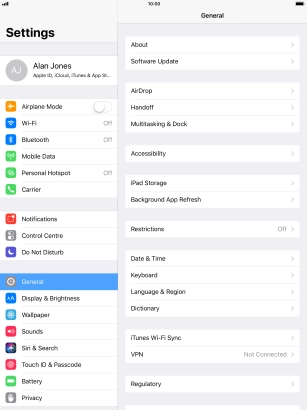
2 Turn background refresh of apps on or off
Press the indicator next to "Background App Refresh" to turn the function on or off.
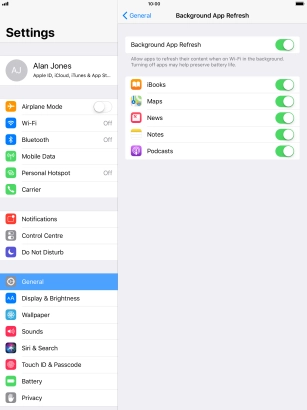
3 Turn background refresh of specific apps on or off
Press the indicator next to the required app to turn the function on or off.
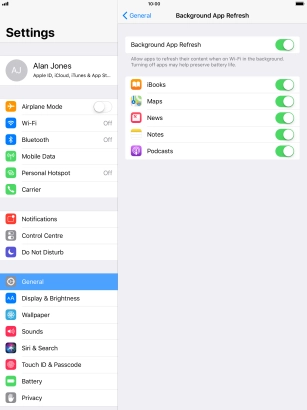
4 Return to the home screen
Press the Home key to return to the home screen.