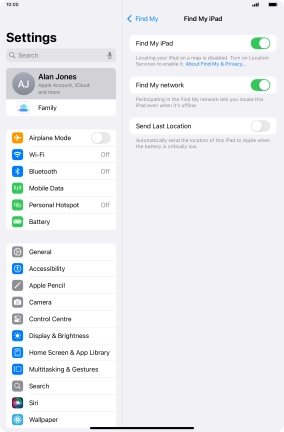Select settings for Find My iPad
Find My iPad enables you to find your tablet if you lose it or you can lock it should it get stolen. To select settings for Find My iPad, you need to activate your Apple ID on your tablet.
1. 1. Find "Find My iPad"
Press Settings.
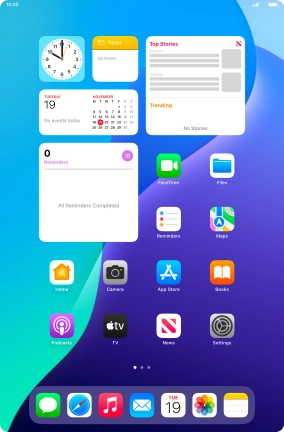
Press your Apple ID.
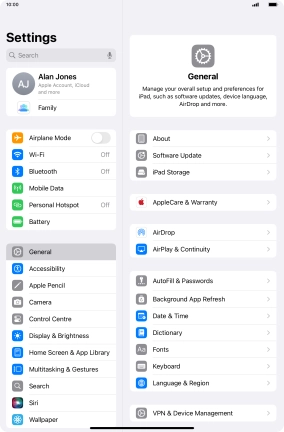
Press Find My.
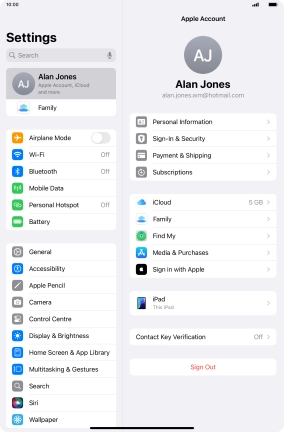
Press Find My iPad.
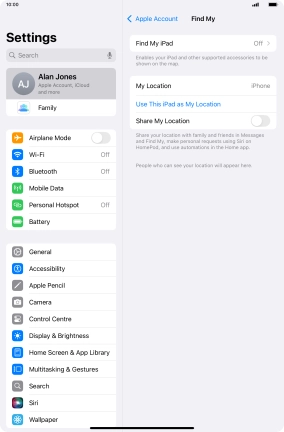
2. 2. Turn on Find My iPad
Press the indicator next to "Find My iPad" to turn on the function.
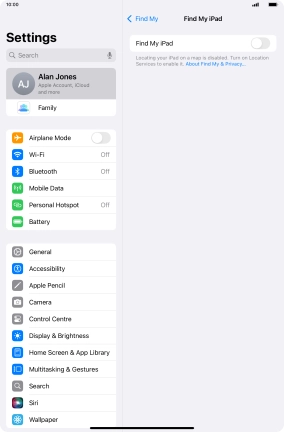
3. 3. Turn offline finding on or off
Press the indicator next to "Find My network" to turn the function on or off. If you turn on the function, you need to follow the instructions on the screen to finish the activation.
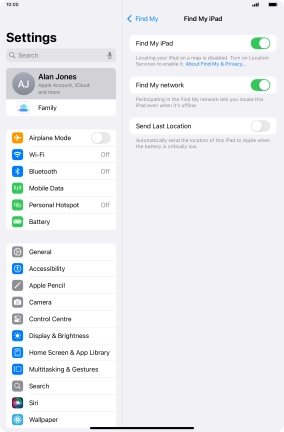
4. 4. Turn sending of latest location on or off
Press the indicator next to "Send Last Location" to turn the function on or off.
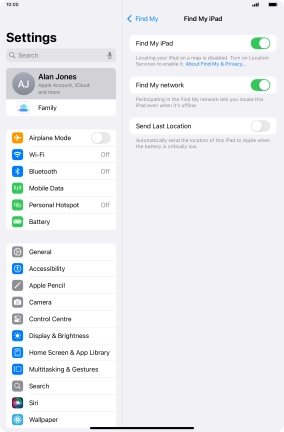
5. 5. Return to the home screen
Slide your finger upwards starting from the bottom of the screen to return to the home screen.