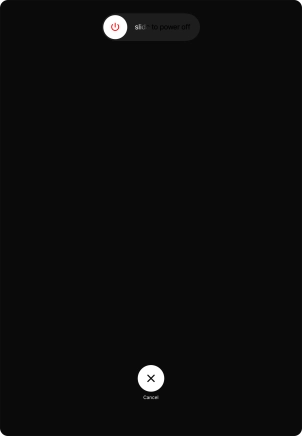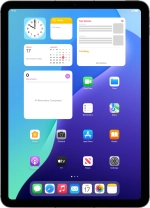
Apple iPad Air (2020)
iPadOS 18
1 Turn on your tablet
Press and hold the Top key until your tablet is turned on.
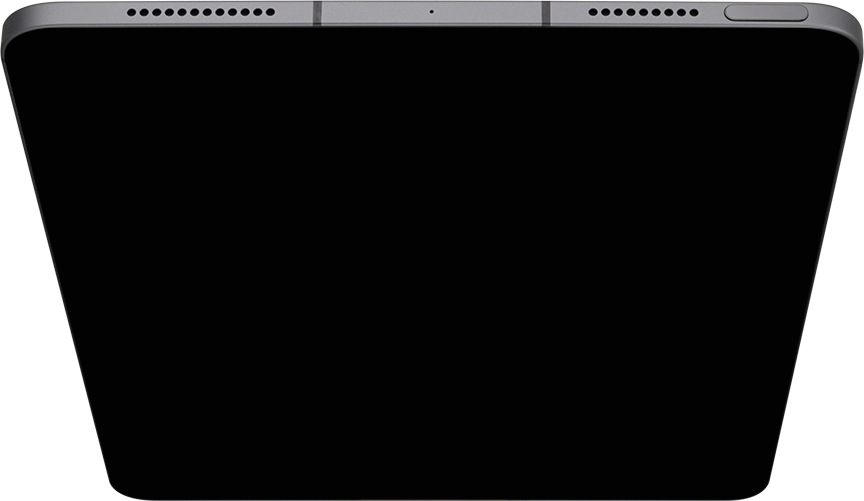
Slide your finger upwards starting from the bottom of the screen.
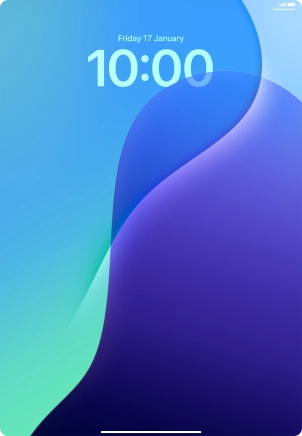
2 Enter the PIN
If your SIM is locked, key in your PIN and press OK.
If an incorrect PIN is entered three times in a row, your SIM will be blocked. To unblock your SIM, you'll need to key in your PUK. The PUK can be obtained by contacting customer services. Please note: If you key in the wrong PUK ten times in a row, your SIM will be blocked permanently. In this case, you need a new SIM from One NZ.
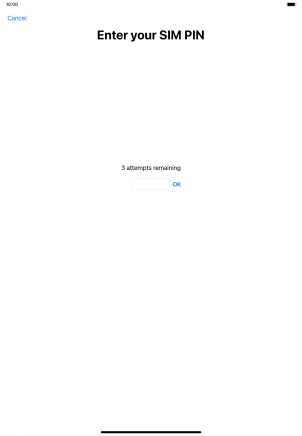
3 Turn off your tablet
Simultaneously, press and hold the Top key and the Bottom volume key until the power off icon is displayed.
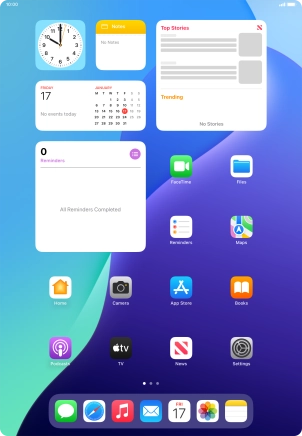
Press and drag the power off icon right.