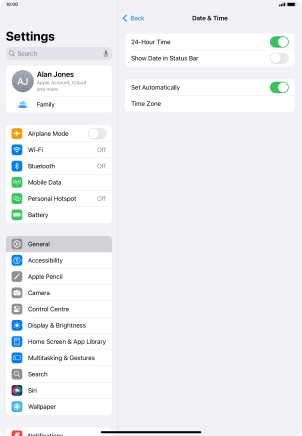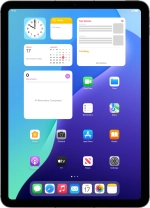
Apple iPad Air (2020)
iPadOS 18
Set date and time
It's important that the date and time are correct as some tablet functions won't work.
1. 1. Find "Date & Time"
Press Settings.
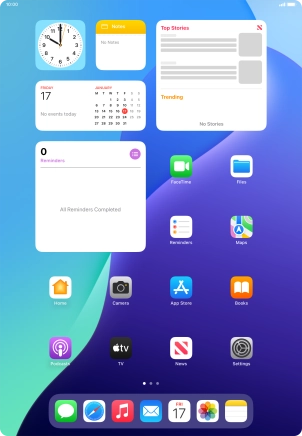
Press General.
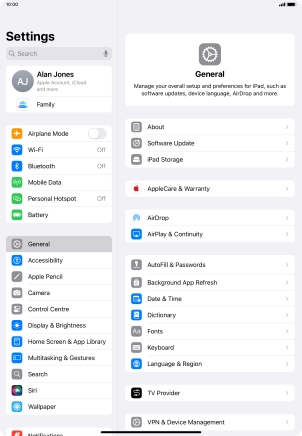
Press Date & Time.
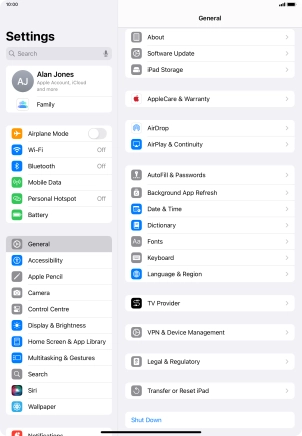
2. 2. Turn on automatic update of time zone, time and date.
Press the indicator next to "Set Automatically" to turn on the function.
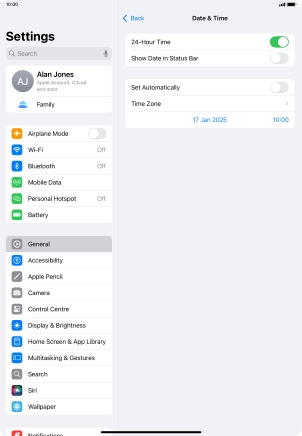
3. 3. Return to the home screen
Slide your finger upwards starting from the bottom of the screen to return to the home screen.