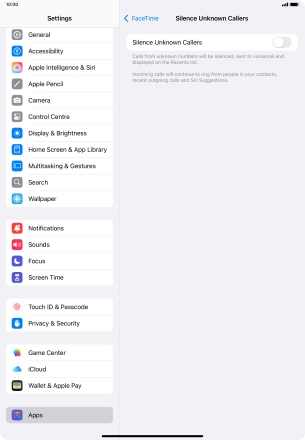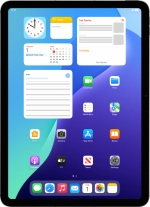
Apple iPad Air 11 (M3) (2025)
iPadOS 18
Select FaceTime settings
You can make a video call to another device which supports FaceTime. To select settings for FaceTime, you need to activate your Apple ID on your tablet.
1. 1. Find "FaceTime"
Press Settings.
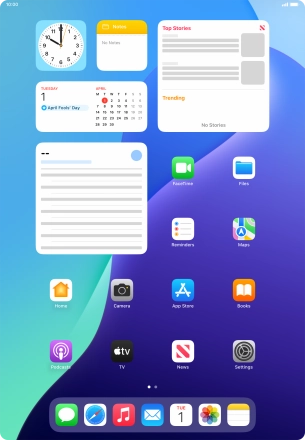
Press Apps.
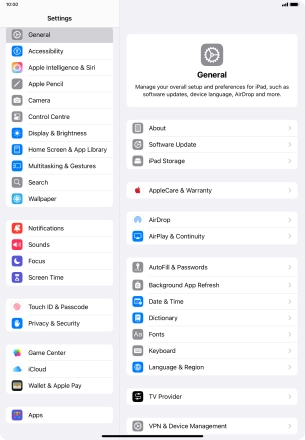
Press FaceTime.
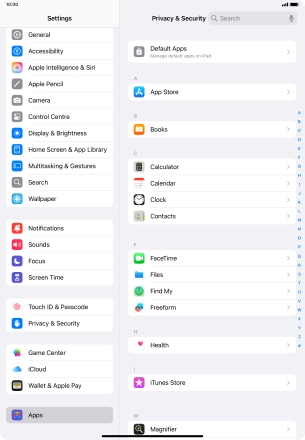
2. 2. Turn FaceTime on or off
Press the indicator next to "FaceTime" to turn the function on or off.
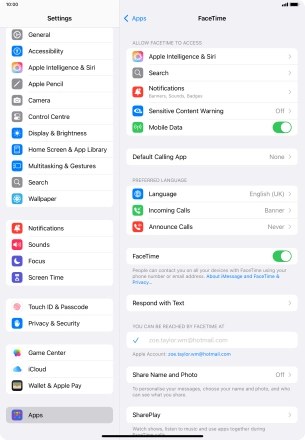
3. 3. Select setting for how you would like to be contacted by others
Press the required setting below "YOU CAN BE REACHED BY FACETIME AT".
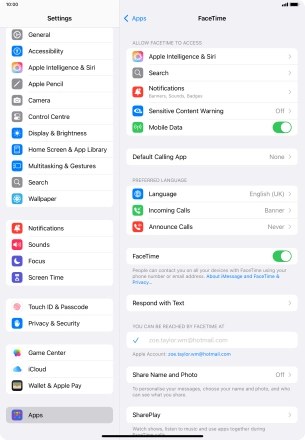
4. 4. Turn SharePlay on or off
Press SharePlay.
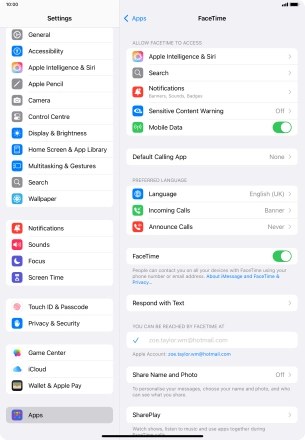
Press the indicator next to "SharePlay" to turn the function on or off.
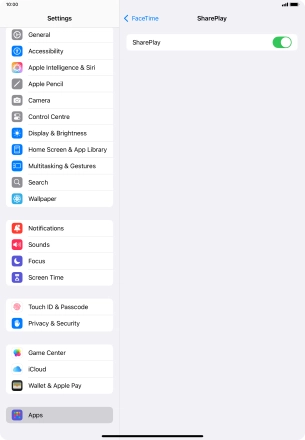
Press arrow left.
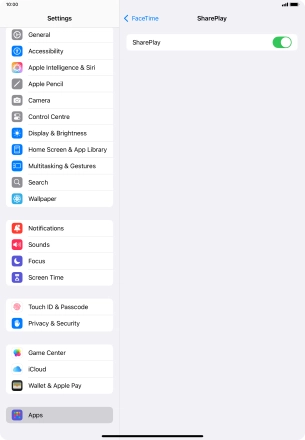
5. 5. Turn display of big picture of speaker on or off
Press the indicator next to "Speaking" to turn the function on or off.
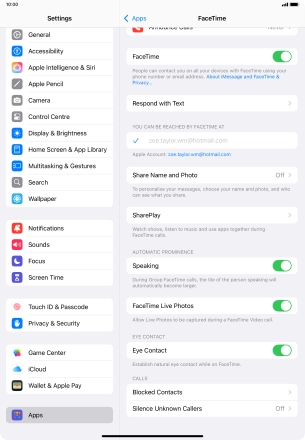
6. 6. Turn FaceTime Live Photos on or off
Press the indicator next to "FaceTime Live Photos" to turn the function on or off.
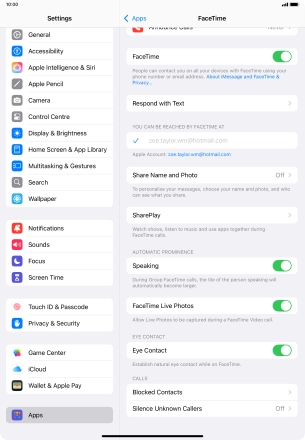
7. 7. Block contact
Press Blocked Contacts.
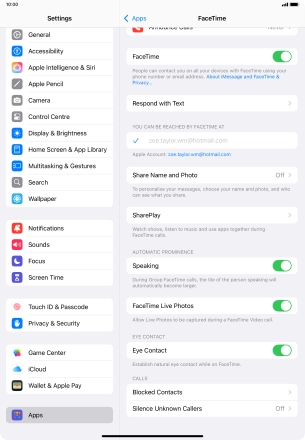
Press Add New... and follow the instructions on the screen to block a contact.
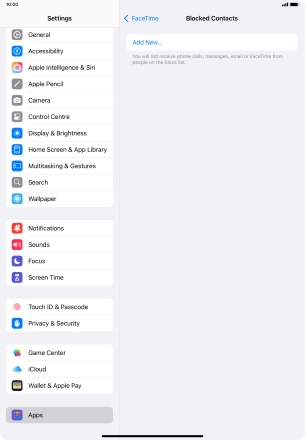
Press arrow left.
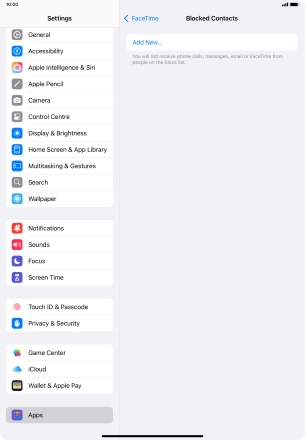
8. 8. Block or unblock unknown callers
Press Silence Unknown Callers.
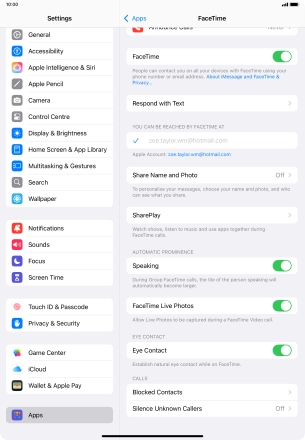
Press the indicator next to "Silence Unknown Callers" to turn the function on or off.
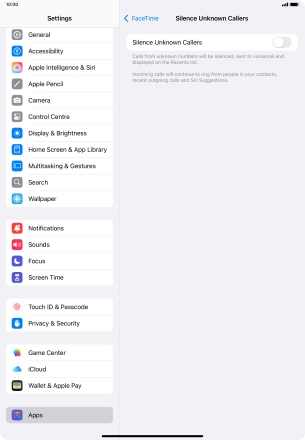
9. 9. Return to the home screen
Slide your finger upwards starting from the bottom of the screen to return to the home screen.