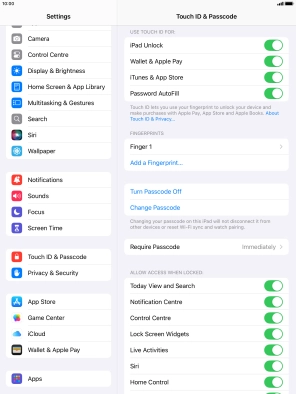Use Touch ID
You can set your tablet to use your fingerprint as lock code or to authorise iTunes and App Store purchases. To use Touch ID, you need to turn on the lock code.
1. 1. Find "Touch ID & Passcode"
Press Settings.
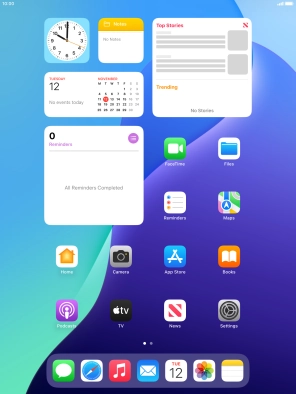
Press Touch ID & Passcode.
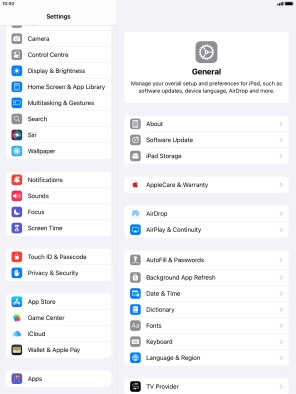
2. 2. Add fingerprint
Press Add a Fingerprint... and follow the instructions on the screen to add your fingerprint.
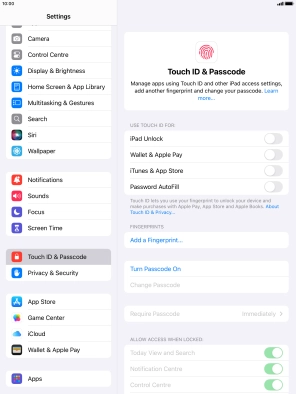
Press Continue. If you haven't previously selected a lock code, key in a code of your own choice twice.
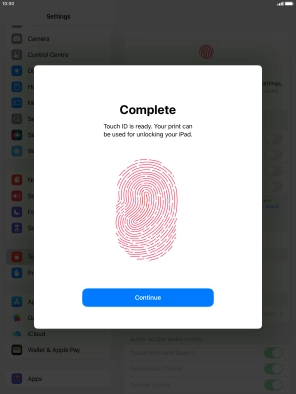
3. 3. Select Touch ID settings
Press the indicators next to the required settings to turn them on or off.
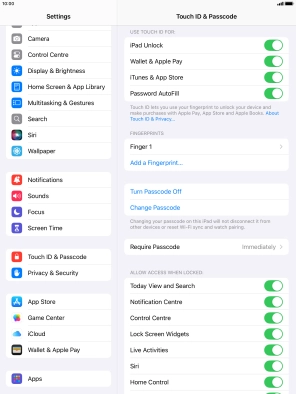
4. 4. Return to the home screen
Press the Home key to return to the home screen.