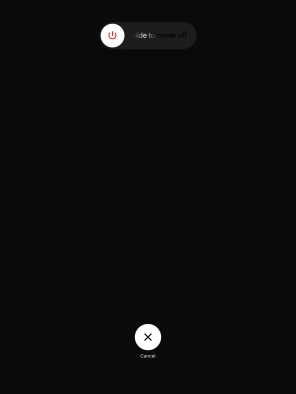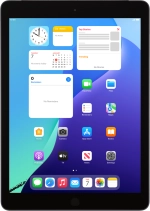
Apple iPad (8th Generation)
iPadOS 18
1 Turn on your tablet
Press and hold On/Off until your tablet is turned on.
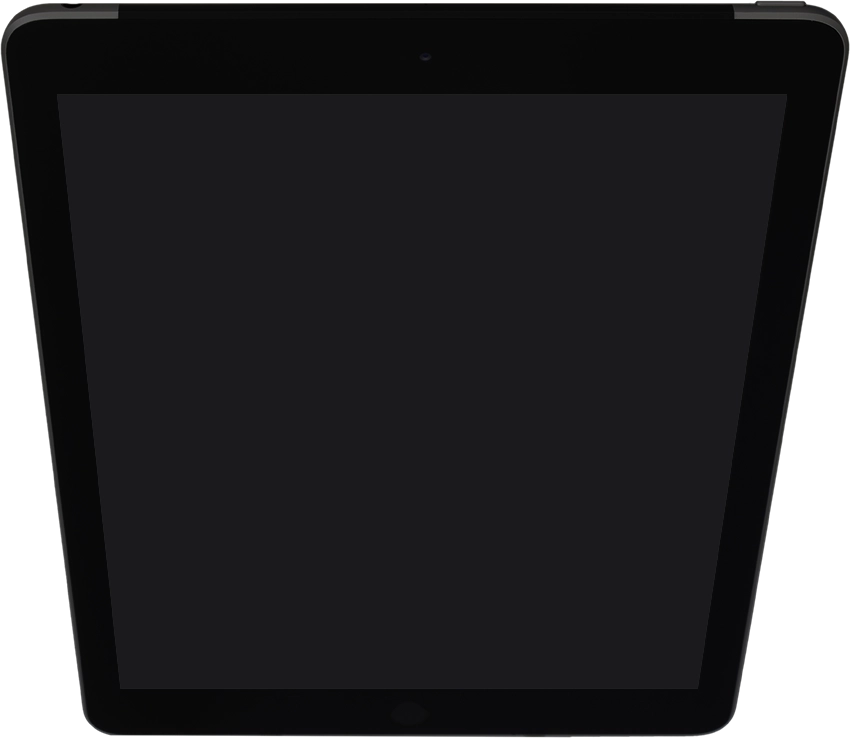
Press the Home key.
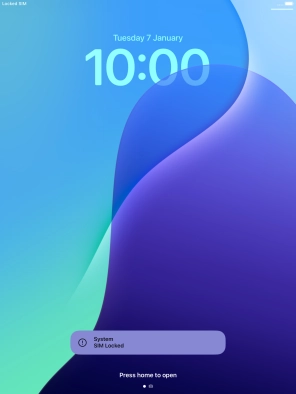
2 Enter the PIN
If your SIM is locked, key in your PIN and press OK.
If an incorrect PIN is entered three times in a row, your SIM will be blocked. To unblock your SIM, you'll need to key in your PUK. The PUK can be obtained by contacting customer services. Please note: If you key in the wrong PUK ten times in a row, your SIM will be blocked permanently. In this case, you need a new SIM from One NZ.
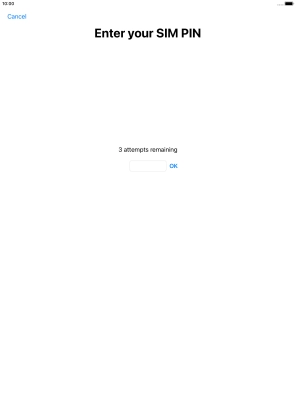
3 Turn off your tablet
Press and hold On/Off until the power off icon is displayed.
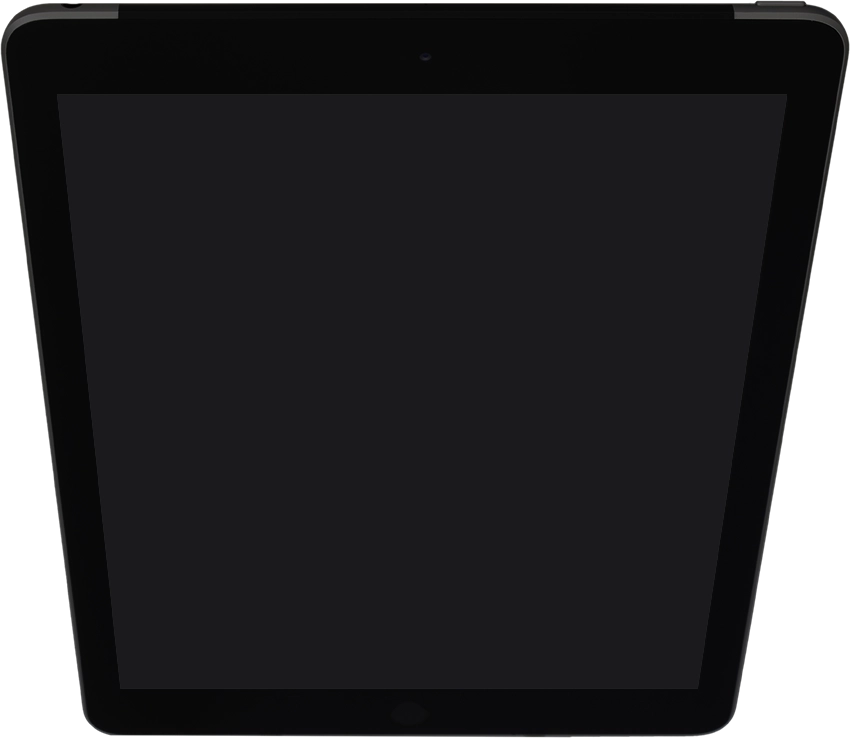
Press and drag the power off icon right.