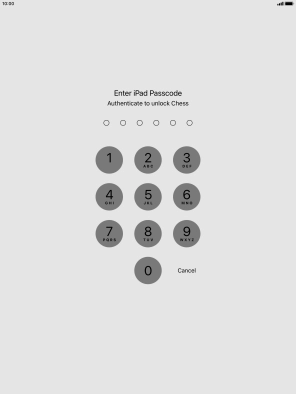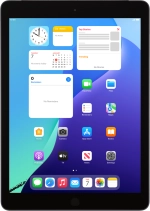
Apple iPad (8th Generation)
iPadOS 18
Lock or hide an app
You can lock or hide an app so other users won't see sensitive information. To lock or hide an app, you need to turn on use of lock code.
1. 1. Lock app
Press and hold the required app.
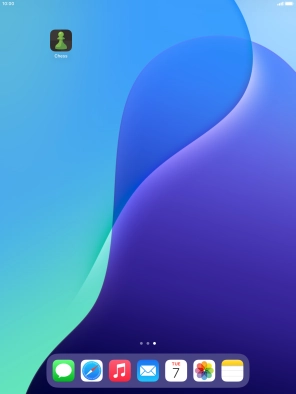
Press Require Passcode.
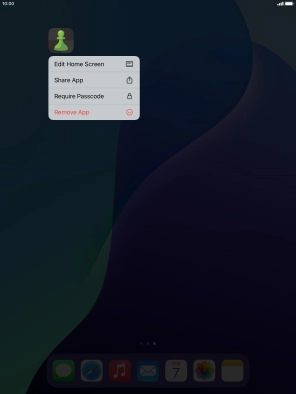
Press Require Passcode.
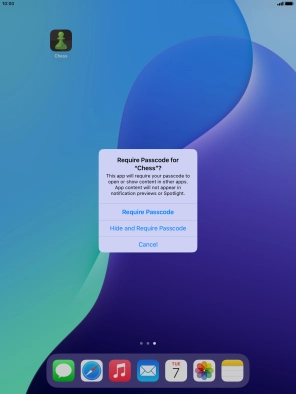
Use the lock code you created. The app is now locked.
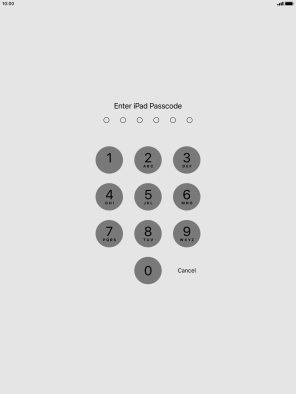
2. 2. Hide app
Press and hold the required app.
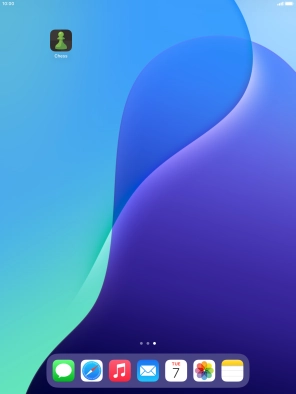
Press Require Passcode.
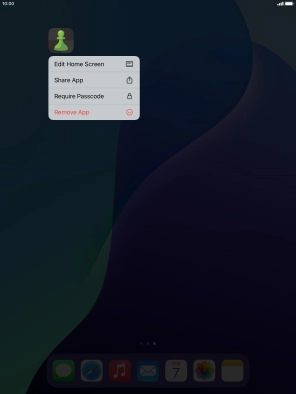
Press Hide and Require Passcode.
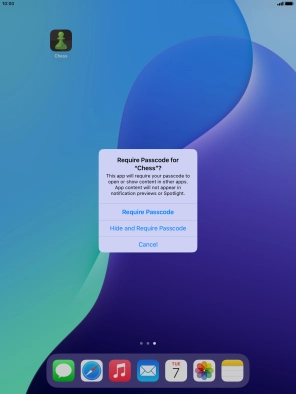
Use the lock code you created.
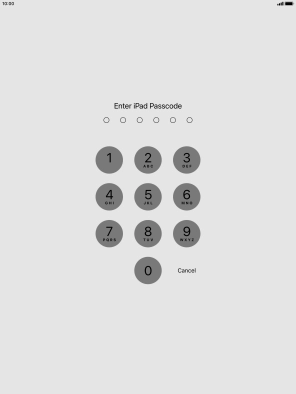
Press Hide App.
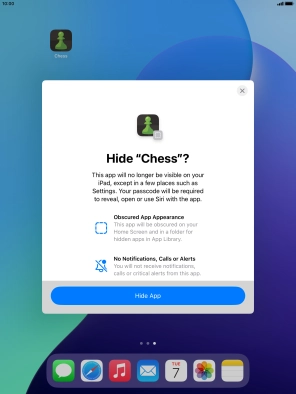
The app is now placed in the Hidden folder in the App Library.
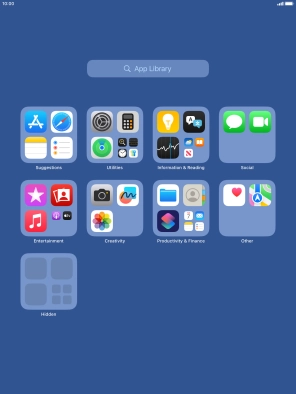
3. 3. Remove app lock
Press and hold the required app.
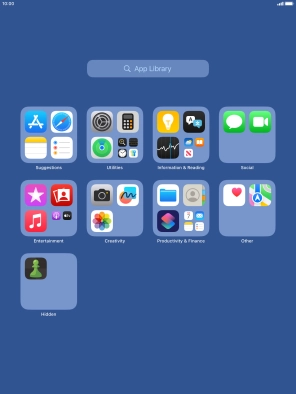
Press Don't Require Passcode.
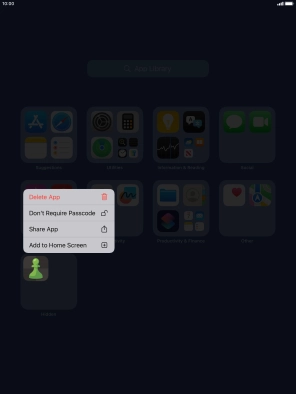
Use the lock code you created. The app is now no longer locked.