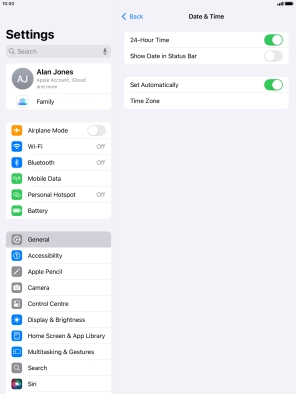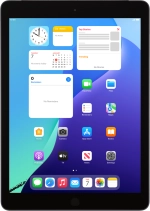
Apple iPad (8th Generation)
iPadOS 18
Set date and time
It's important that the date and time are correct as some tablet functions won't work.
1. 1. Find "Date & Time"
Press Settings.

Press General.
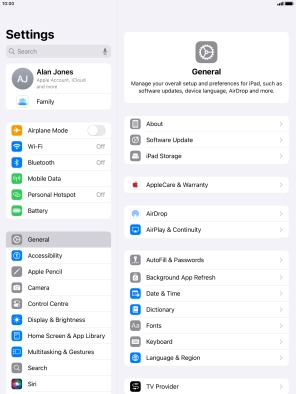
Press Date & Time.
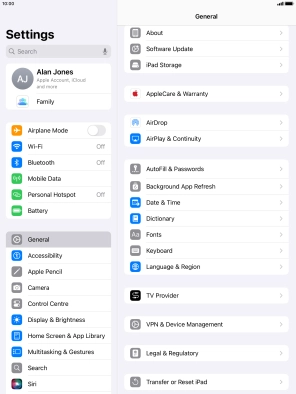
2. 2. Turn on automatic update of time zone, time and date.
Press the indicator next to "Set Automatically" to turn on the function.
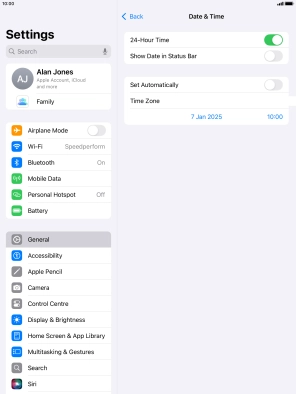
3. 3. Return to the home screen
Press the Home key to return to the home screen.