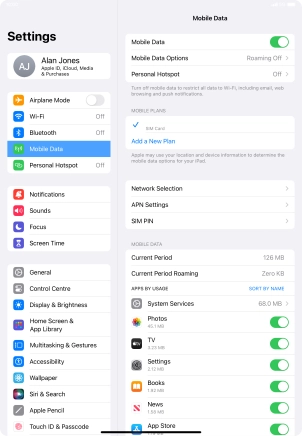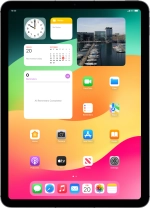1 Find "APN Settings"
Press Settings.
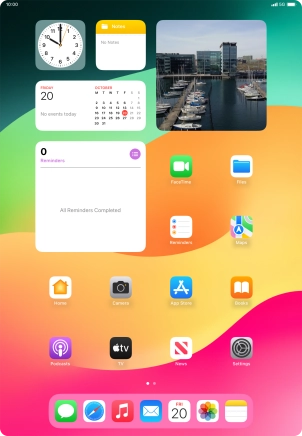
Press Mobile Data.
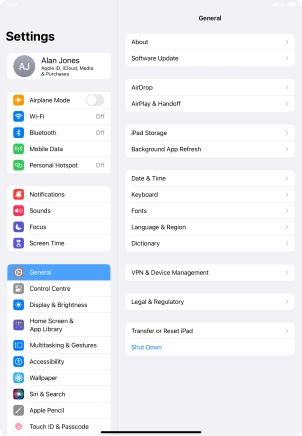
Press APN Settings.
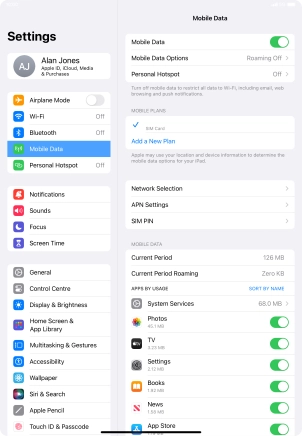
2 Enter APN
Press APN and key in vodafone.
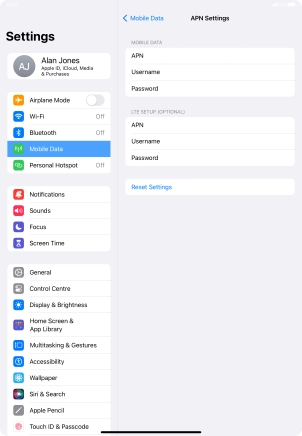
vodafone
3 Save data connection
Press arrow left to save the settings.
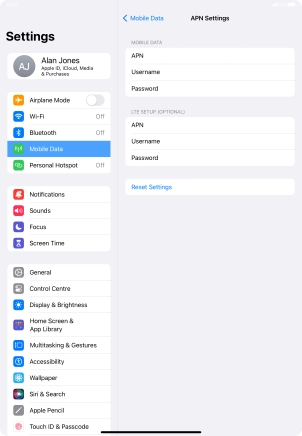
4 Return to the home screen
Slide your finger upwards starting from the bottom of the screen to return to the home screen.